This how-to article only applies to current customers. If you are not a current customer, please contact Nintex Support for further assistance.
- Navigate to https://customer.nintex.com.
- Click Don’t remember your password?.
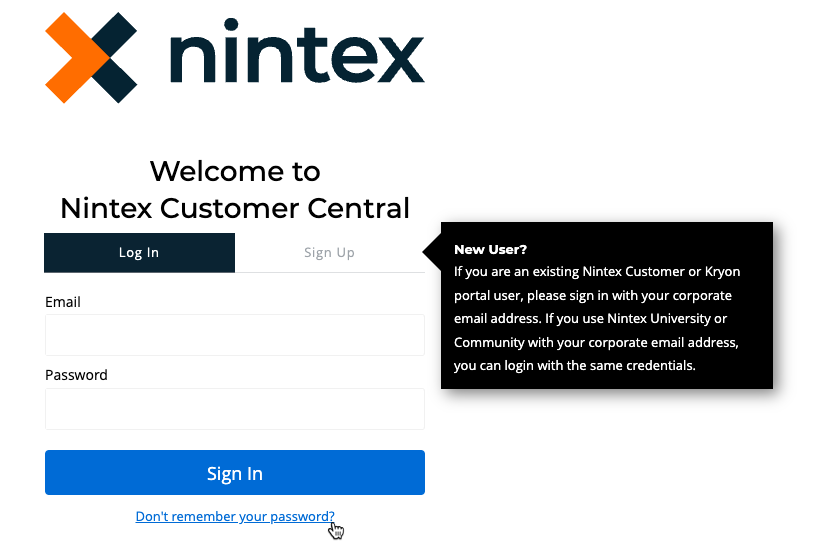
- Enter your email address and click Send email.
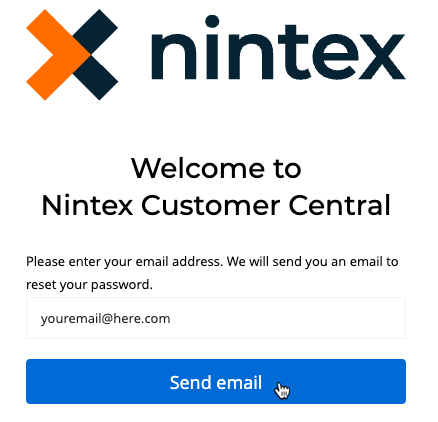
- The screen refreshes, displaying a message stating a password reset email has been sent.
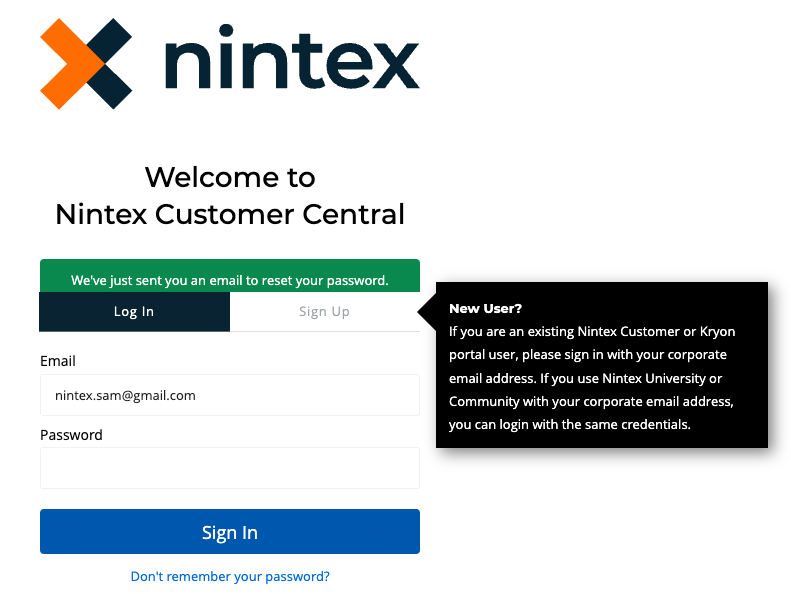
- You will receive an email from Nintex <noreply@appmail.nintex.com> with the subject, “Password change request.” Review the message and click the click here link to start your password reset.
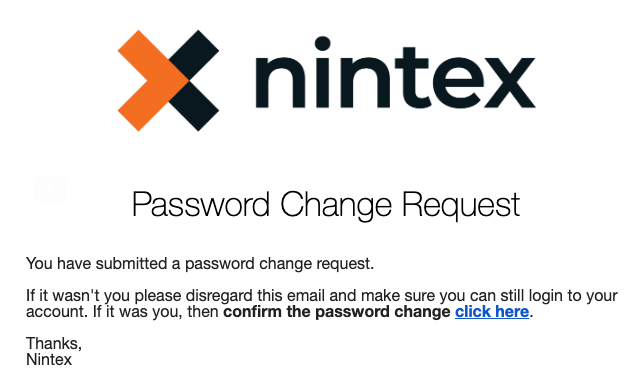
- You will be directed to reset your password.
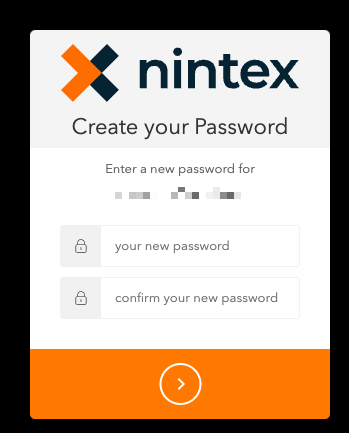
- New passwords must be:
> Eight (8) characters in length
> Contains at least three (3) of the following four (4) types of characters:
>> Lower case letters (a-z)
>> Upper case letters (A-Z)
>> Numbers (0-9)
>> Special characters (e.g. !@#$%^&*) - Enter your new password and click >.
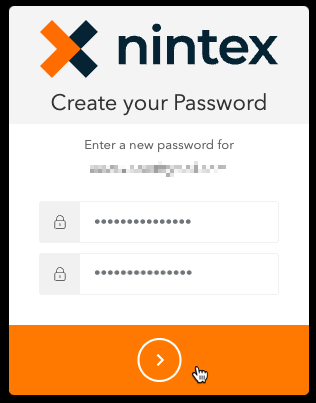
- Log into Nintex Customer Central using your new password.
- If your email account was not found in the system, you will see a prompt stating a support case has been created for you. Nintex Support will be in contact to ensure your Nintex Customer Central account is created.
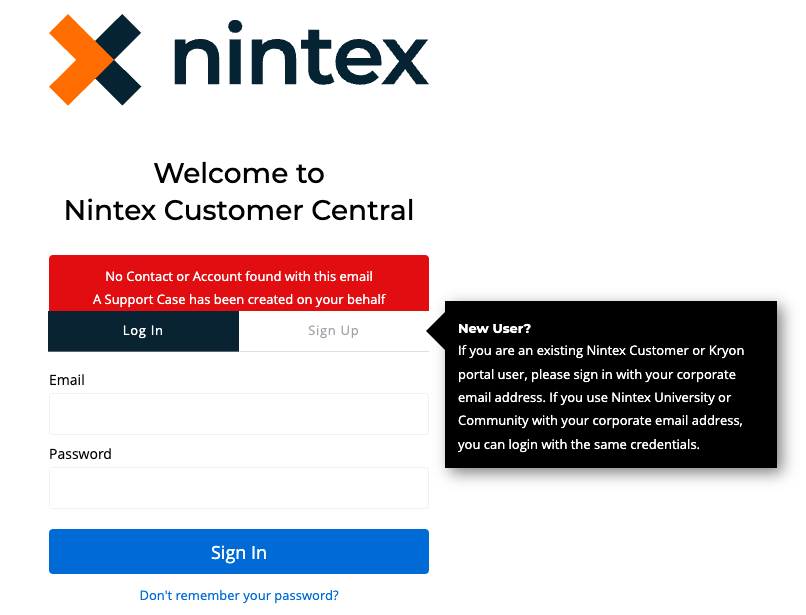
Note:
- If you are not getting this email, please ensure your email can receive external emails. Check your Spam or Junk folder in your mailbox.
- If you have the option to view your mailbox from webmail, try to open your mailbox from webmail.
- If you have a spam filter on your mailbox, try to check your filter to see if it has blocked the mail from Nintex <noreply@appmail.nintex.com> with the Subject "Password change request."
If you need further support in resetting your password, please contact Nintex Support.


