Topic
Foxtrot has the capability to allow a user to provide a response in the form of a Prompt or Question. In the case of a Question, if necessary, it may also be beneficial to include an image. This image can be something already on the machine, or something that the Foxtrot may collect at any time within your script. The Screenshot Action will capture an image of the target and save it to a file location of your choosing. By displaying the image as part of a Question Action, the user will be able to select an answer to the question based on the image, and then have Foxtrot make a decision based on the answer provided.
Instructions
To use the Screenshot Action:
Before clicking OK to create the action, and thus, saving your image, please note that you can customize your image using any combination of the different features available:
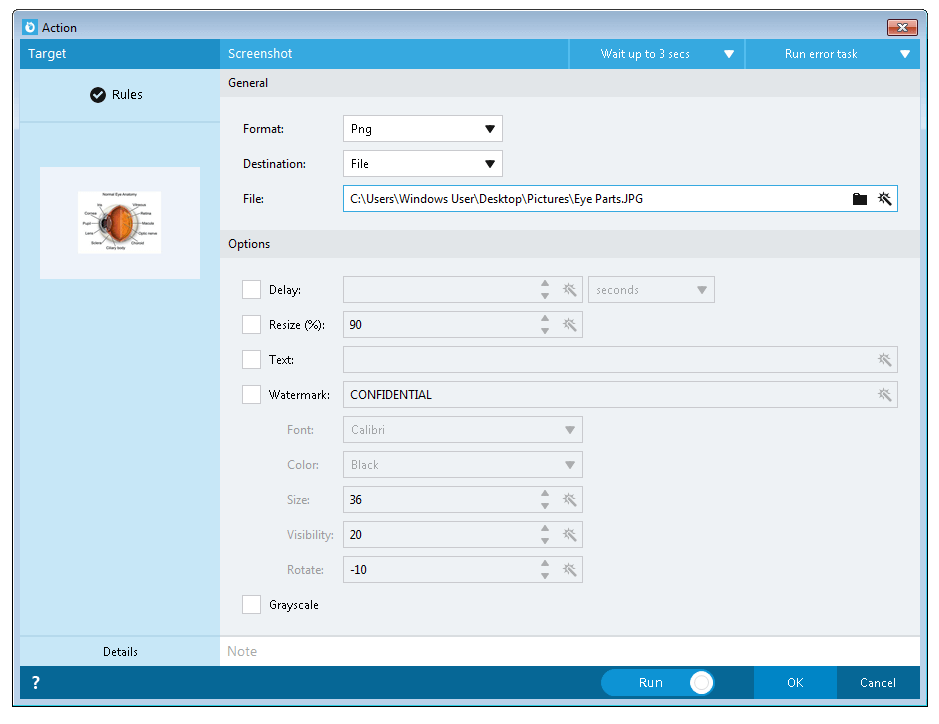
To embed this (or any) image into the Question Action:
1. Locate the Question Action in the list of Interaction Actions
2. Supply the text for your question. Fonts, colors, sizes, etc… can be customized to your liking
3. Clicking on the Magic Wand along the top toolbar will allow for Tokens to be included within your question
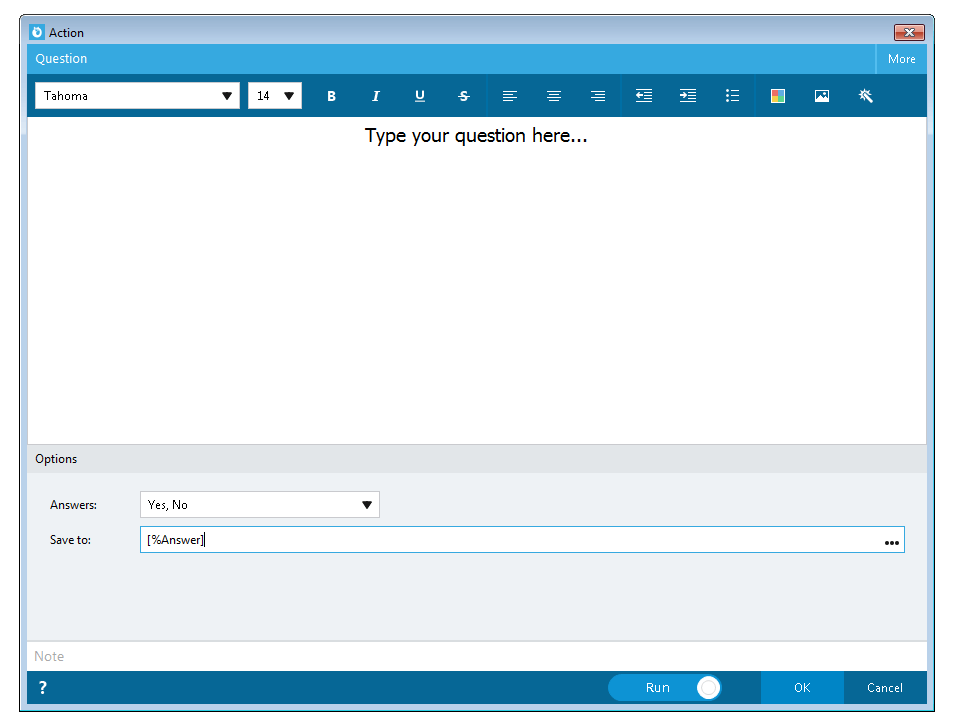
4. Select the Images icon , and specify the location in which the image exists.
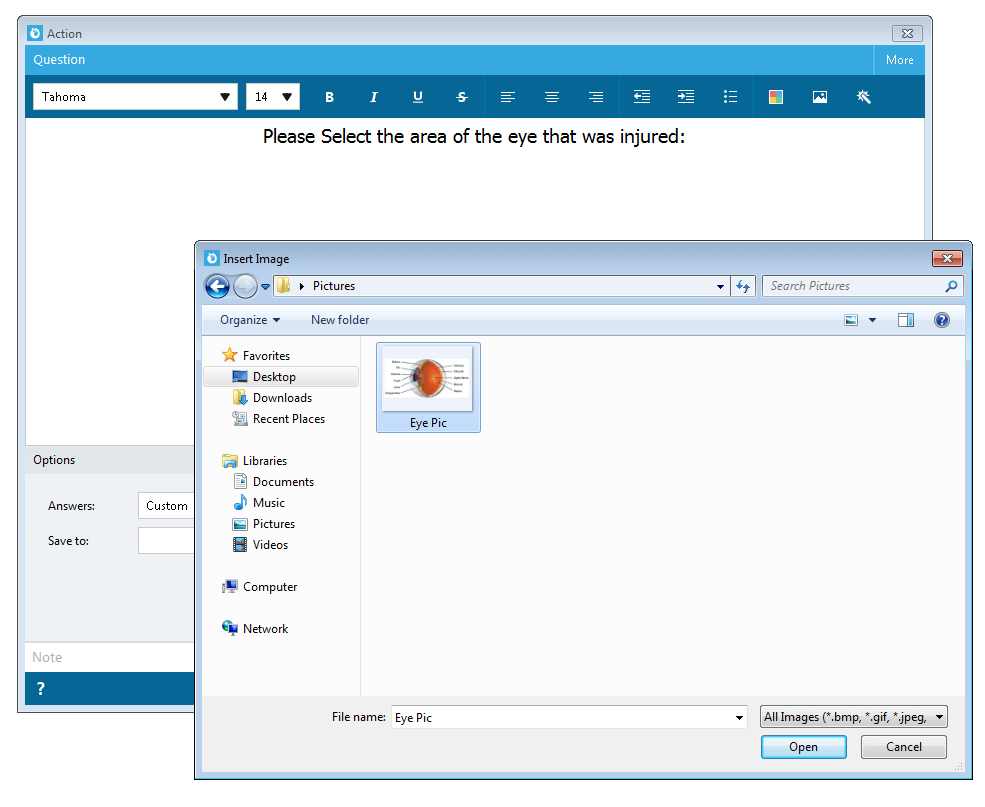
5. Click the Open button to use the image in the question.
6. Specify any potential answers a user could choose from. Foxtrot will provide a list of generic responses. By choosing Custom, you may provide any potential answers as desired
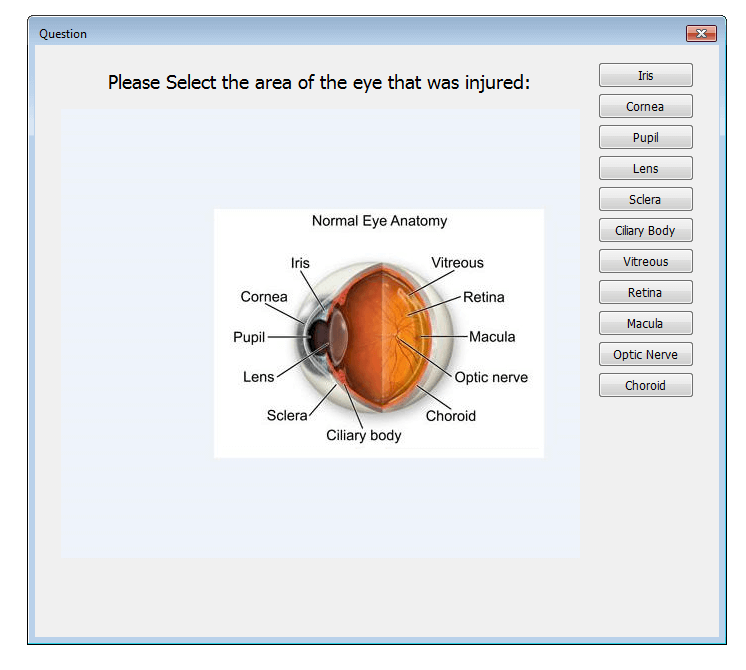
7. Specify a Variable or Data Field in which to save the response to. You may wish to use the value of the response later within the script.
- Target the image you wish to capture
- Select the Screenshot Action once the Action Builder is displayed
- Choose a file type in which to save the image. Typically, PNG and JPEG will compress the file to a smaller size
- Choose the destination, either File or Image Editor
- Specify the path in which the image should be saved
Before clicking OK to create the action, and thus, saving your image, please note that you can customize your image using any combination of the different features available:
- Resize the Image for enhanced visibility
- Add a note for convenience
- Add a watermark for security
- Change the font, color, size, visibility and rotation of the watermark
- Convert the image to grayscale to reduce file size
- Include a delay before taking the picture
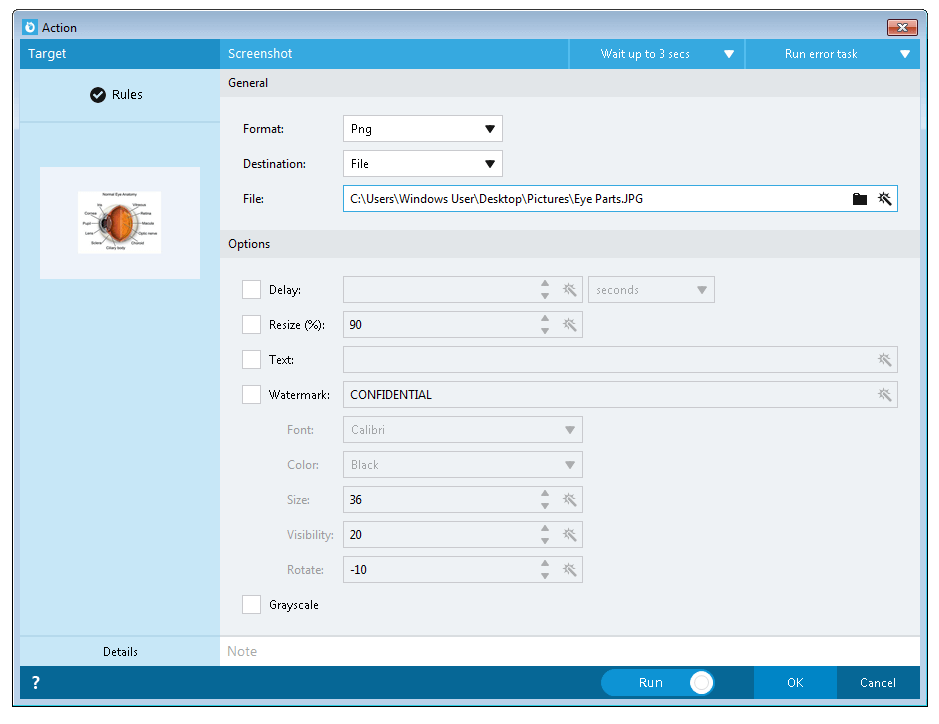
To embed this (or any) image into the Question Action:
1. Locate the Question Action in the list of Interaction Actions
2. Supply the text for your question. Fonts, colors, sizes, etc… can be customized to your liking
3. Clicking on the Magic Wand along the top toolbar will allow for Tokens to be included within your question
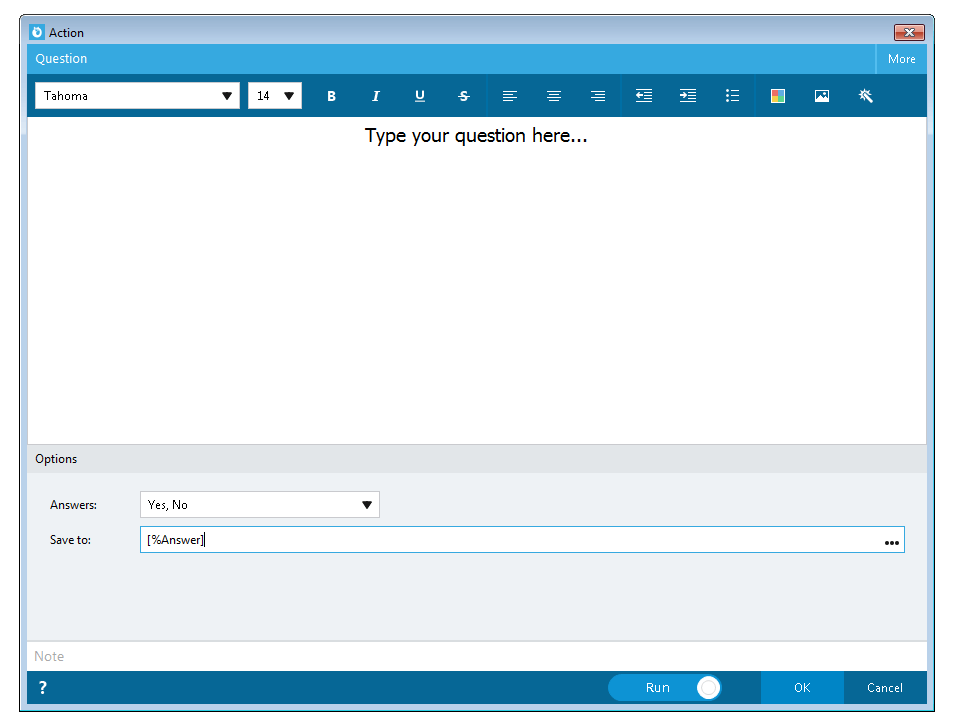
4. Select the Images icon , and specify the location in which the image exists.
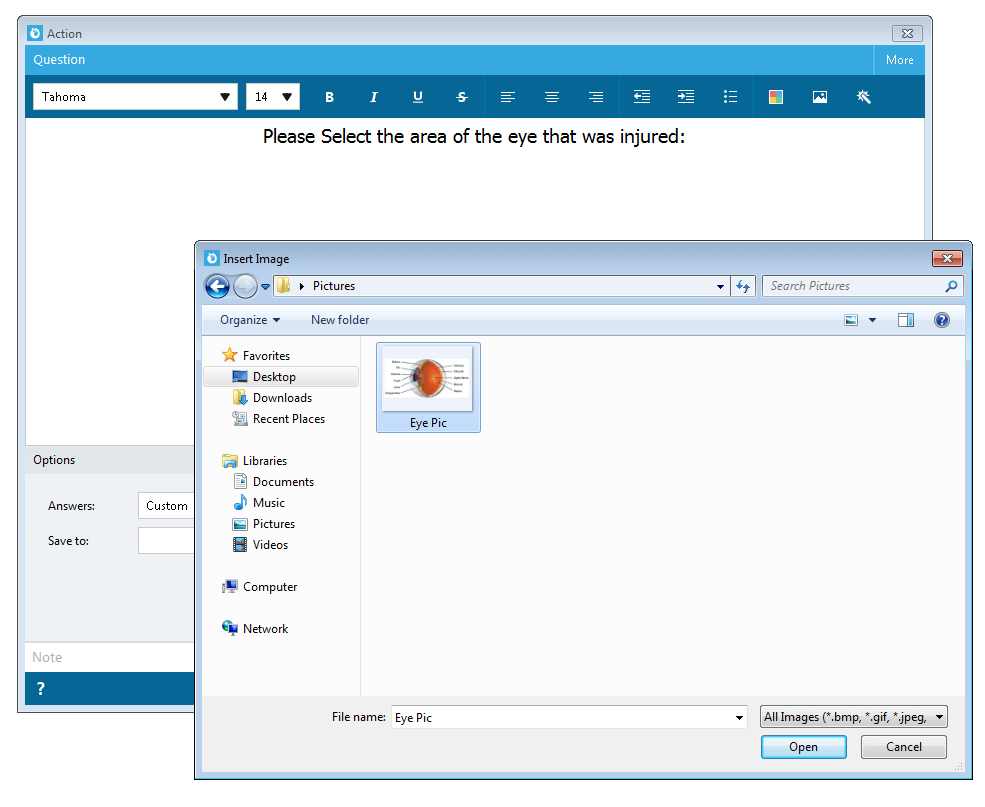
5. Click the Open button to use the image in the question.
6. Specify any potential answers a user could choose from. Foxtrot will provide a list of generic responses. By choosing Custom, you may provide any potential answers as desired
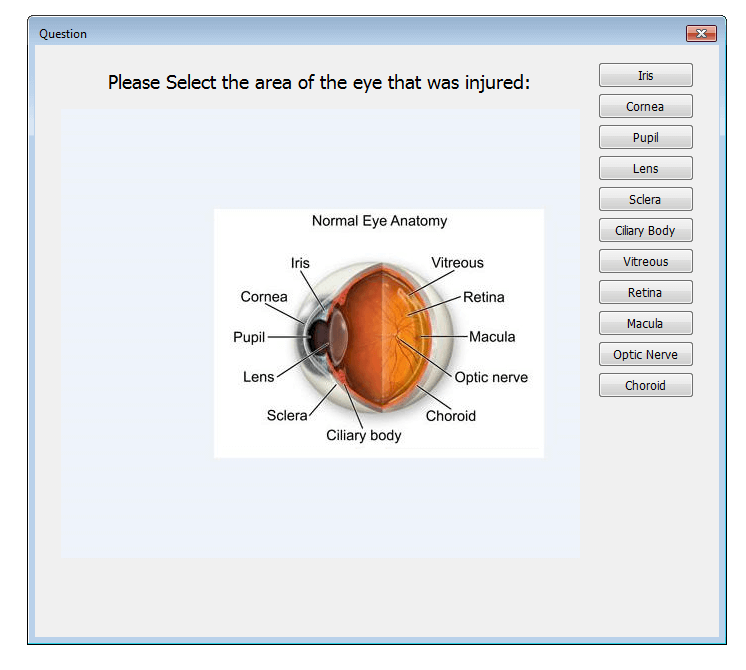
7. Specify a Variable or Data Field in which to save the response to. You may wish to use the value of the response later within the script.


