Topic
In the Classic interface, you were able to drag and drop Salesforce reports or Excel as Middleware file to your templates. The same can still be done in LEDD
Instructions
1 - Navigate to your DocGen Package and go to the Documents tab
2 - Go to the template that you would like to associate your Salesforce report/Excel as Middleware with and click "Edit" from the arrow

3 - Navigate down to the "Connected Data" section. Select "Salesforce Reports" if you're looking to connect to a Salesforce report. Select "Named Ranges from Excel Template" if you're looking to do Excel as Middleware. Select the file/report you wish to use.
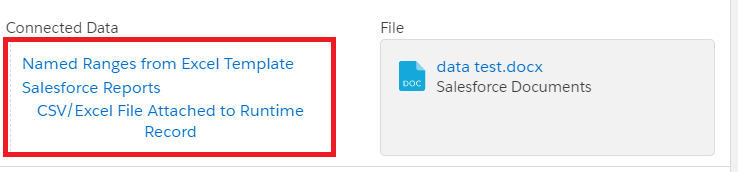
4 - Give an alias if you're using a Salesforce report. You can also add a filter parameter
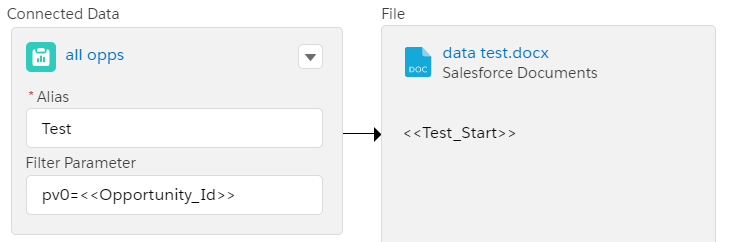
5 - Enter in the range name that you've used for your Excel file if you're using Excel as middleware
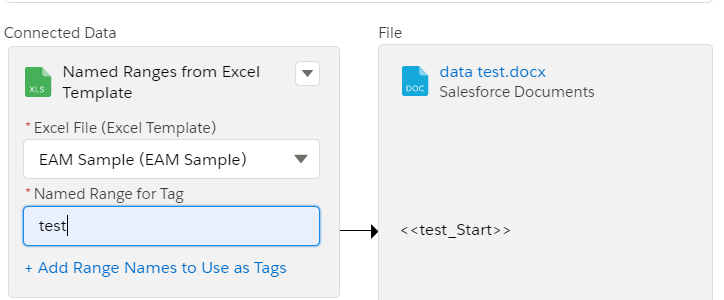
6 - Hit Save!
Additional Information
For Excel as Middleware, in order for the Excel file to appear, you will need to have the Excel template included as part of the DocGen Package.


