Topic
How can I export Nintex Promapp process?
You can export processes in several formats, some of which can be re-imported to Nintex Promapp, which makes sharing or reproducing a process easier.
Instructions
-
Select a process to export.
-
Click Gear > Export.
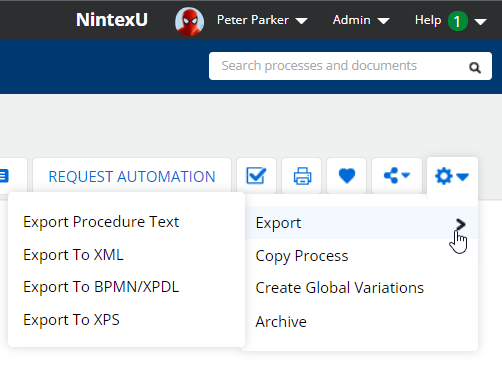
Depending upon how your Promaster configured your organization’s Nintex Promapp site, the following options may be available:-
Export Procedure Text - Exports procedure details in text format.
-
The Export Procedure Text prompt appears displaying preformatted text to be used with the Import function in the process editor. Select all and copy the content to your clipboard. If you wish to save this text, it can be pasted within a Microsoft Word document or a simple text file.
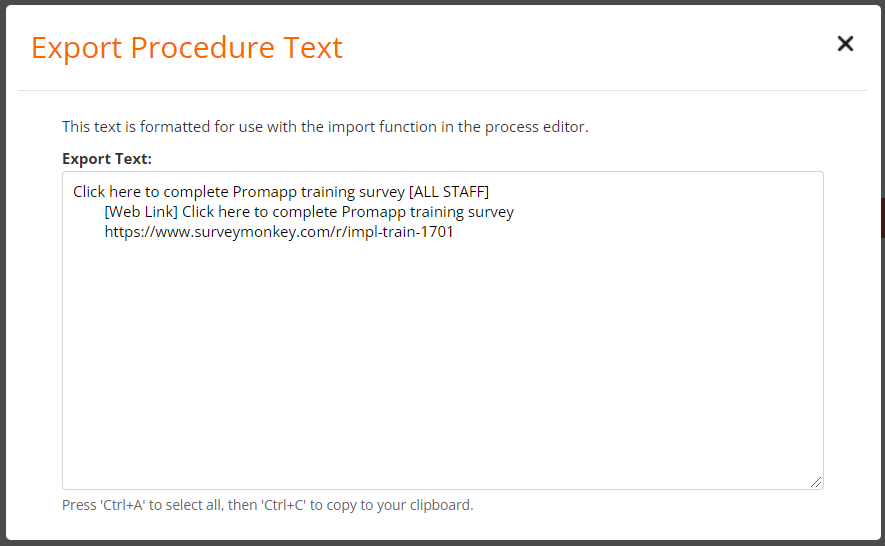
-
-
Export to XML - Only available to Promasters. Exports the process in XML format (which is a proprietary specification and does not conform to any other process XML standards).
-
Export to BPMN/XPDL - Exports a process in the XML Process Definition Language (XPDL) format. This feature is only available for a published version of a process if Process Approval or Publish Only modes are enabled.
-
Export to XPS - Exports process details in XPS format.
-
-
Click Export.
-
The selected process is exported in the requested format and saved to your browser's download location.
Additional Information
The ability to export a process to XML is limited to Promasters.


