Topic
How to Create and Use a Dynamic Access Code when Sending via DocuSign
Instructions
1. Add the Access Code field to the Recipient Layout
- Salesforce Setup >
- Object Manager >
- Recipient (Loop__dsRecipient__c) >
- Edit Layout >
- Add "Access Code" to the Layout.
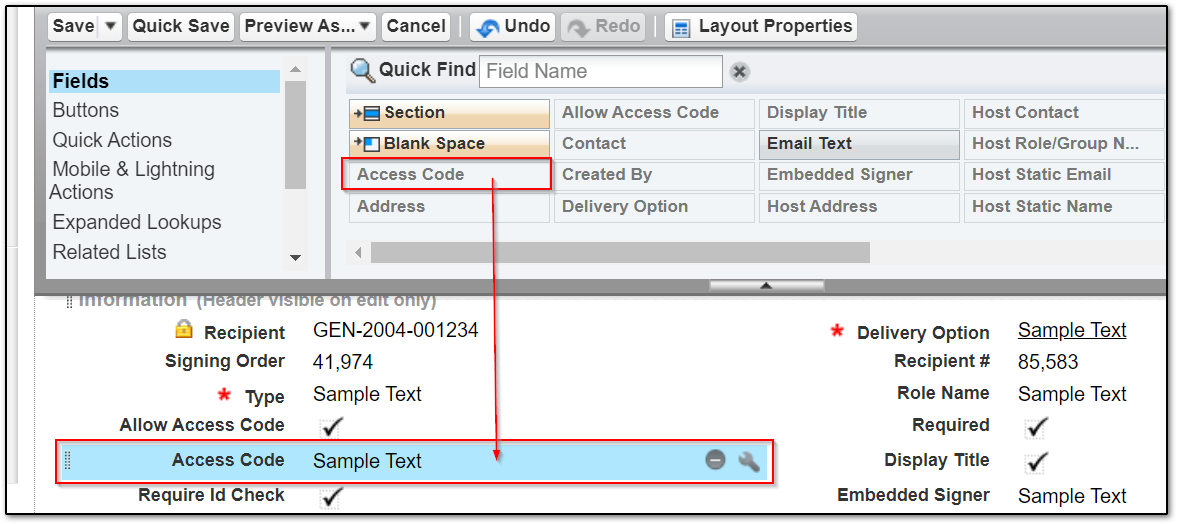
2. Configuring the Access Code on the Recipient Record
- Navigate to the Recipient Record
- Grab the Recipient Record ID from the URL
- Edit the URL address with /e?nooverride=1 to the following format:
www.domain.my.salesforce.com/RecipientID/e?nooverride=1 - This will bring up the full Recipient record where you can put a dynamic <<tag>>. For Example:
(The Last 4 of Social Security Number or another field living on the Contact record) to dynamically fill in the Access Code field.
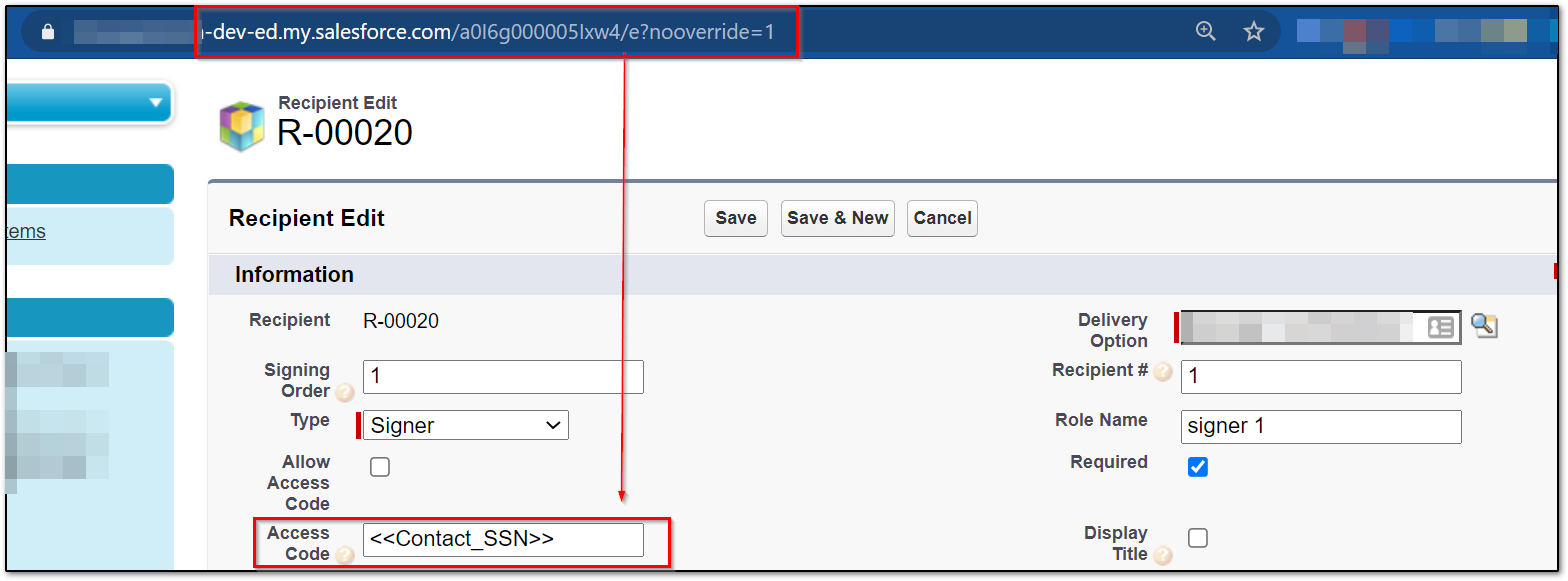
Additional Information
- When sending an email to test this functionality, do not send the test email to the address that is connected to your DocuSign account otherwise the access code will not work
- If the Allow Access Code box is checked on the recipient, it will override the dynamic code you are trying to use.
- Allow Access Code box is allowing the running user to choose an Access code.
- Nintex Drawloop DocGen does not send any additional emails to inform the customer of the Access Code.


