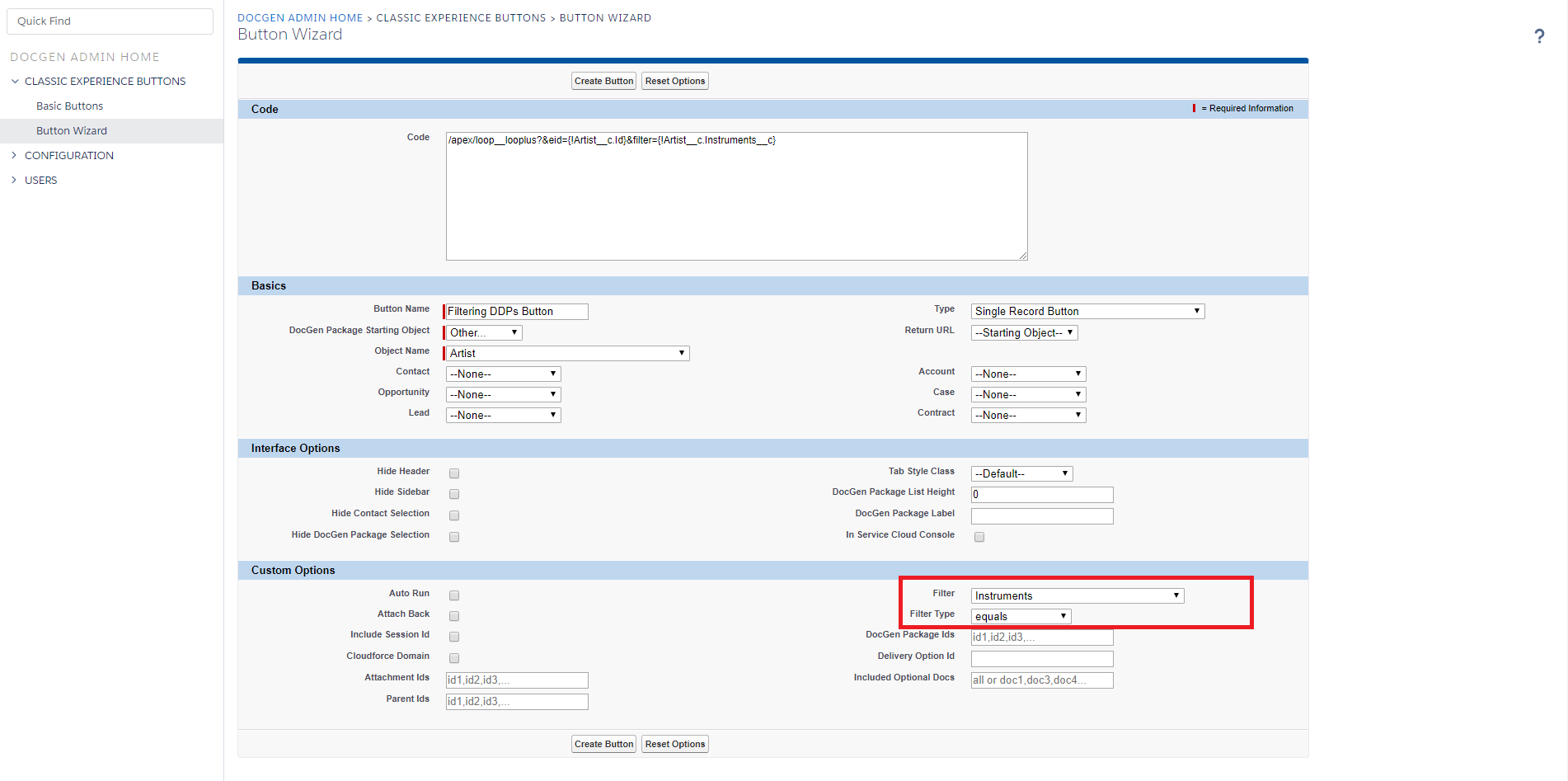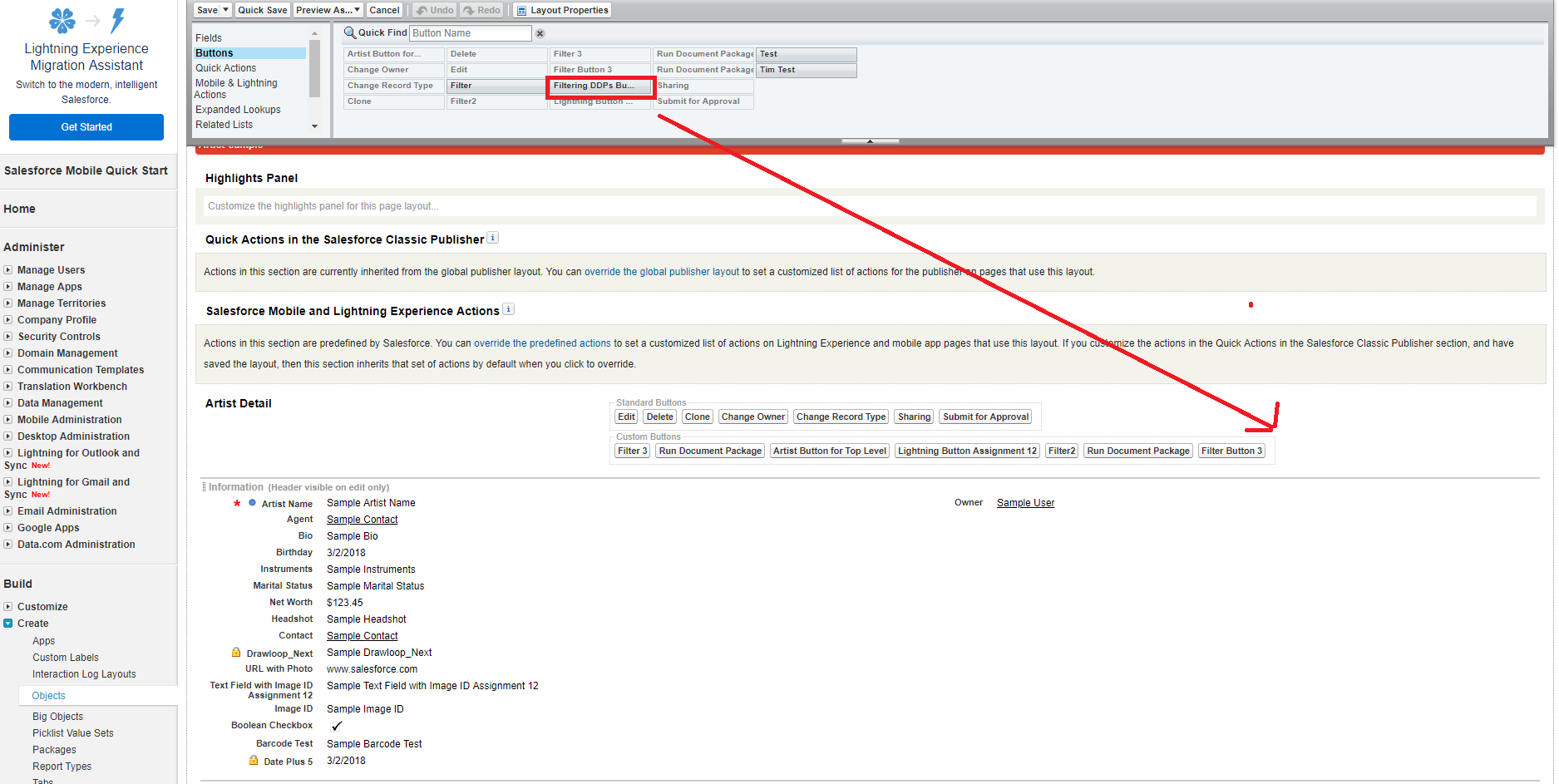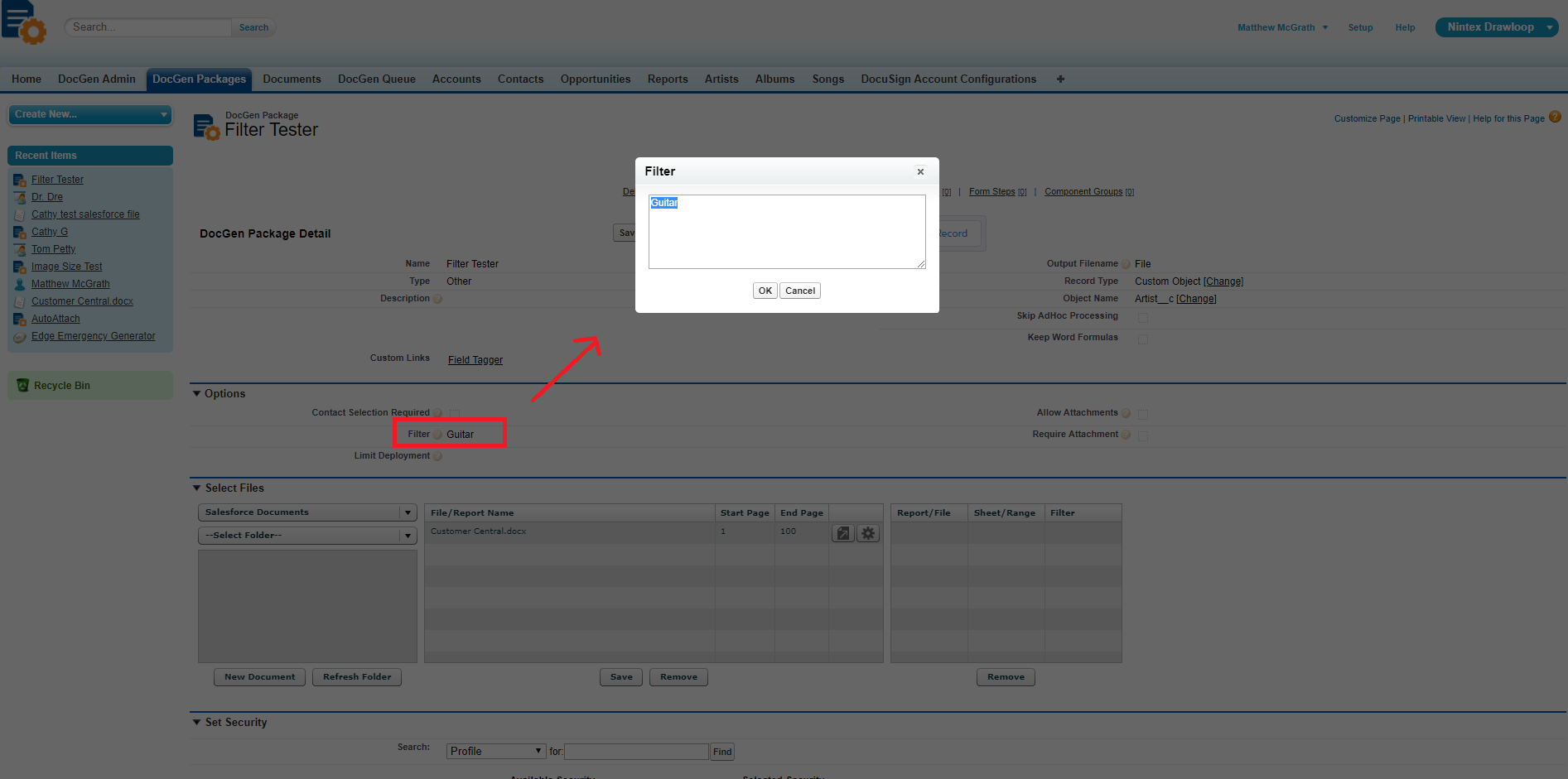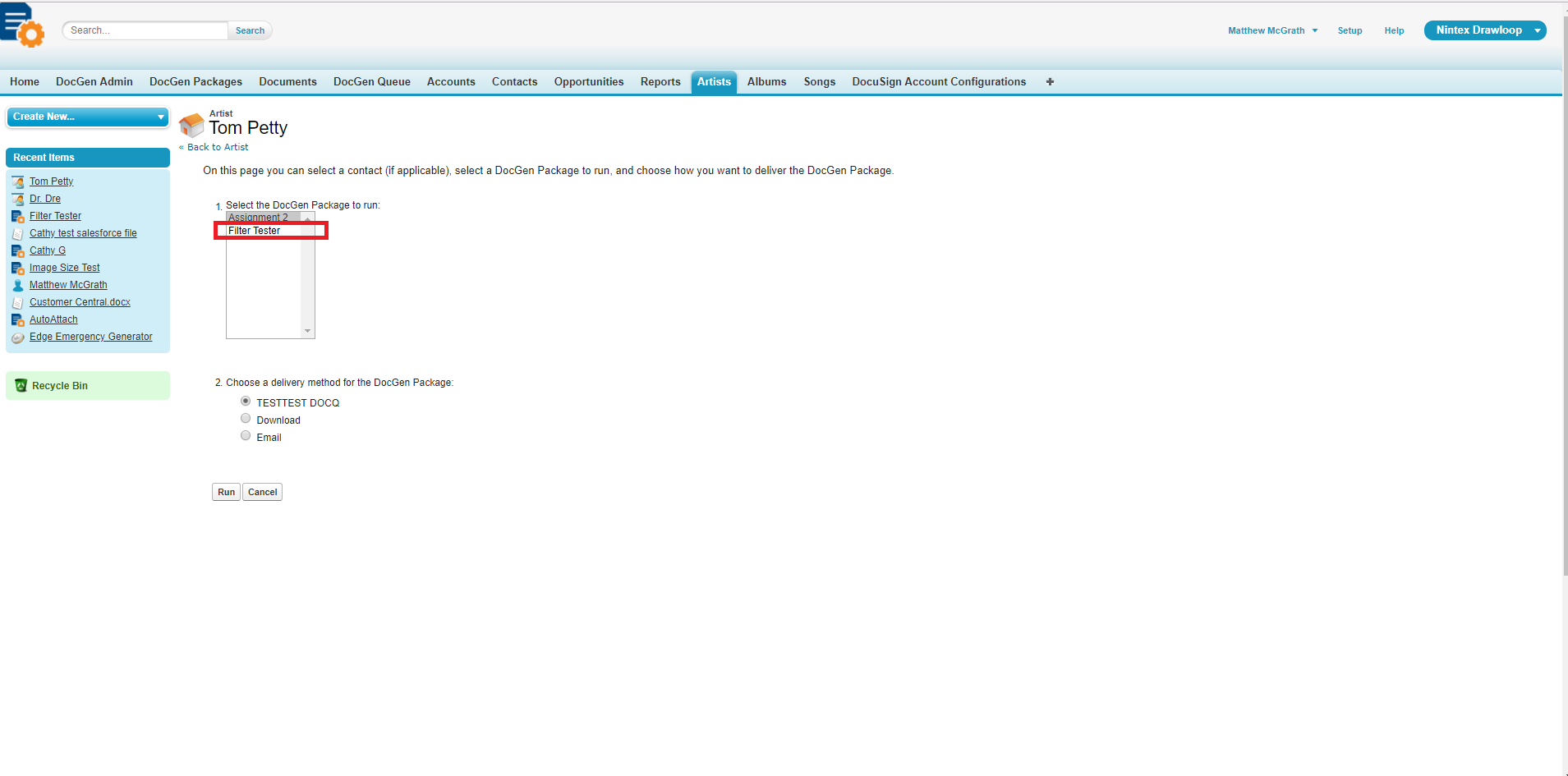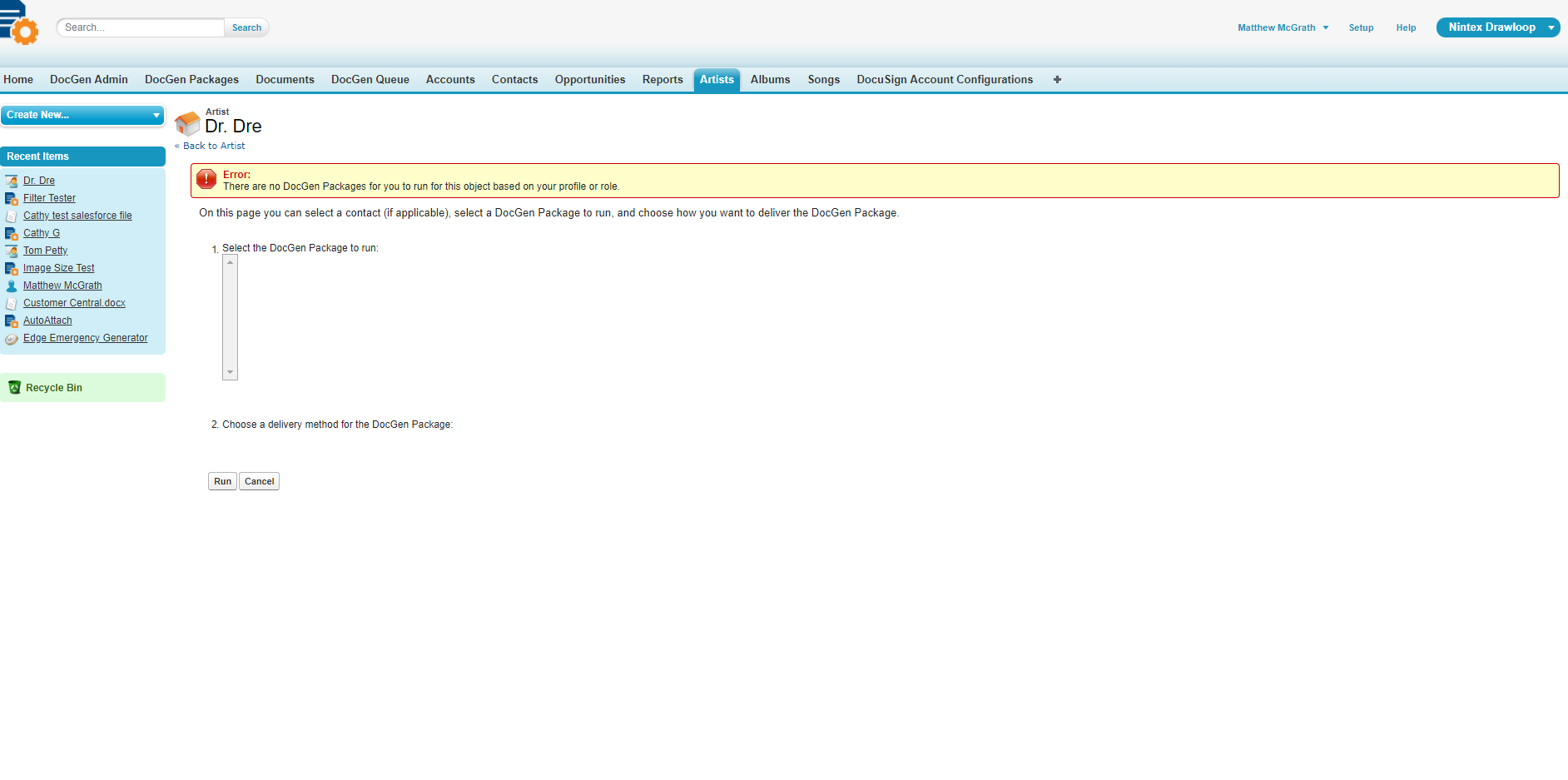Topic
How To guide on filtering Document packages through button parameter.
Instructions
- Please navigate to the DocGen/Drawloop Admin tab where we will select ‘Create advanced buttons’ from the Button wizard.
- Name the Button and select the starting object as you would normally do.
- In the Custom Options section, add your filter.
- In this example, we will filter off of the “Instruments field” on the object.
- Filter Type” for this example we are using equals. There are other options such as contains or does not equal etc… (This will be up to your environment and needs.)
- Add the Button to the starting object and save
- Please navigate to the DDP.
- Add the filter value criteria to the Filter Field on the ‘Document Package’.
- In this case, when we select the ‘Filtering DDPs Button’, this document package will be presented only for records that contain this filter value
- Expected Results. We will run from the object record. Tom Petty has “Guitar” in the Instruments field on his record. The DDP is visible when we select the new “Filtering DDPs Button”
- Alternate Expected Results – If we try to run from the Dr. Dre record. The “Filter Tester” DDP will NOT populate. That is because Dr. Dre has “Vocals” in the Instrument field