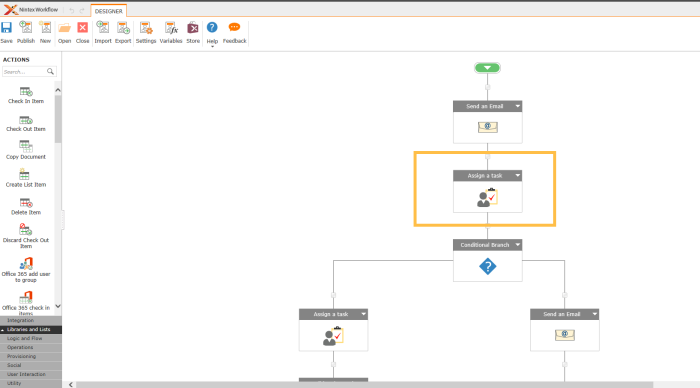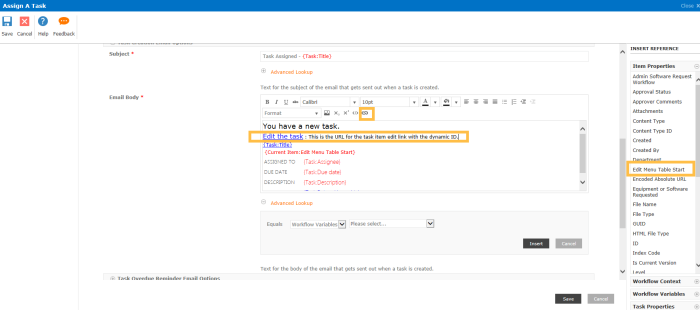Office 365 with SharePoint Online has excellent custom form and workflow options, that is a known fact.
Those who love InfoPath Designer 2013 and SharePoint Designer 2013 can do A LOT of customized workflows, with multiple approval paths, parallel approvals, conditional task and anything else you can think of or not, with the OOTB actions and steps in SharePoint Designer 2013. I love InfoPath Designer and I love SharePoint designer, there is no secondary thought about that. But what you love need not always be what is loved by all. ![]()
So in comes Nintex. My first time with Nintex Form and Nintex Workflow.
Straight forward request this time.
There is a Sofware Request form, when a user submits request -> Approver A->Approves->Approver B->Approves->Approver A again for further actions.
Creating the custom sharepoint list with the identified fields is nothing new. Once the list is created with your columns(lookups, person/group, multiline textbox, datetime etc.,) Look at your List tab.
Your will see Nintex Forms and Nintex Workflow ready and available to customize the list with.
Click the Nintex workflow and you will be redirected to the NIntex Workflow
The Gotcha! moment came when I was trying to modify the Assign a task action for the first approval step.
The auto generated Email Body of the task notification conveniently prepopulates the body with required task items along with a link to the related item. {Task:Title} redirects the approver to the Task item assigned to her/him. Now, what if I don’t want to go to the item and then click Edit Item and then Approve adding comments? Sounds pretty exhausting just saying that eh!
Here’s where I was so proud of myselfl, see that Hyperlink button in the yellow box, I used that to insert Edit the task url with the URL of the Task “Edit Item “. Then removed the ID=xyz to ID= Edit Menu Table Start this inserts the {Current Item:: Edit Menu Table Start} which got the dynamic ID of the task and opens the edit item task for the approver!
Not bad for the very first custom Nintex workflow in Office 365 SharePoint Online eh! ![]()
Trust this post helps someone looking for the quick edit link as well.
Intrigued about the Lazy approval action in Nintex Workflow. I don’t have IM option for notification in O365 SP Online apps. Who knows, maybe I’ll find it soon and post another blog on it soon.
Cause you know, as a great woman(ahem…me) once said
the more you know
the more you know and
the more you share
the more you care!
Emily Billing Reposting my post here cause I just saw the January mission! Learning and sharing can be super fun!