We are excited to announce new improvements made to Assign a Task and Start a Task Process actions. You are now able to add attachments to your Initial task emails and have the ability to add CC/BCC. These features will roll out across all the regions between 20-21 May 2020. This blog outlines how to enable these new features in your workflows.
Initial task email attachments
Task email attachments, a highly requested feature on Nintex UserVoice, we understand the importance of providing participants the ability to quickly review documents and then respond to the task - without having to log into SharePoint, speeding up the task approval process.
To use task email attachments in your workflow, you first must enable 'Lazy Approval' in Assign a Task or Start a Task Process action.

Email attachments will then be available under the Initial email section. To add attachments, enter in the relative URL and click the ‘Include attachment’ button. You can add multiple attachments and we’ve also made it possible to include all attachments from the list item the workflow will run on by simply selecting the “Include current item attachments” checkbox as shown below.
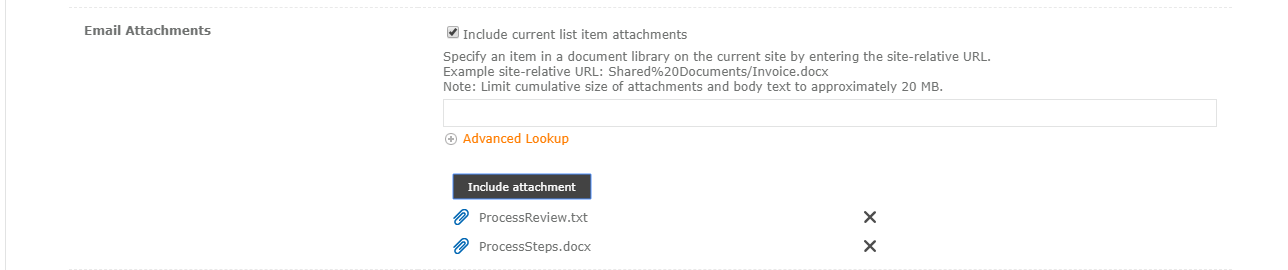
CC/BCC support
In addition to adding attachments to your tasks, now you can also copy the initial task assigned email to other recipients. With this feature you can copy the email to recipients you want to notify but are not required to respond to the task. For example, if the participants manager needs to be notified that a new task has been assigned to members, the manager can be included as a CC recipient as shown below.

When a workflow is executed with these new improvements, the task approval email is sent to participants who need to action the task as well as managers who need to be notified of the task. Participants who receive the email for task approval can review attachments directly from the email. This is especially useful for tasks that are time sensitive and need to be actioned right away.
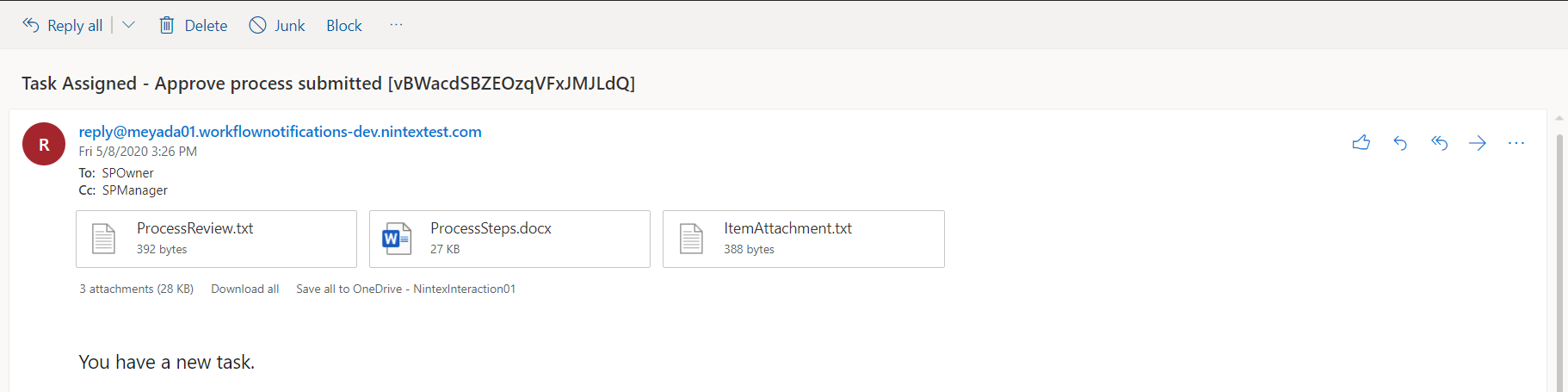
In this release, these updates are made to the Initial email but stay tuned for our upcoming release where we will be including CC/BCC support and an option to include the attachments for Reminder and Escalated task emails.
We hope these task improvements will enhance your experience with Nintex. If you have any feedback, please visit our UserVoice page.



