Combining all aspects of process automation has been the Nintex north star since we acquired RPA technology house Enablesoft back in 2019. There's true value (and sense) in combining the linear, task driven, quick impact Robotic Process Automation capability with a dynamic, state driven, human centric Digital Process Automation practice. Calling a Nintex Workflow from a Nintex RPA botflow is already native to the product, let's take a look at how we've flipped that on it's head and closed the loop with the Nintex Gateway.
The Nintex Gateway, as per our release notes: "Start an RPA job that will run an unattended Botflow as part of your workflow". There is ALOT to unpack in that one simple sentence, in this blog I'll focus on the set up and configuration of the Nintex Gateway to get to a functional stage calling a Botflow from a Workflow, but as a takeway or action on you the reader is to explore the two arenas we're bringing together here with Nintex Workflow and Nintex RPA.
One such use case we've talked a lot about are all those 'Assign a Task' actions that are used in workflow not to review, but TO DO. Taking a value that already exists in the workflow, breaking the momentum of the running instance and having to go do something another system. The reason for this are multiple, that system is OnPrem/Legacy, there is no web service or API to build connectivity or that approach is going to be too difficult, time consuming or expensive, or the task at hand itself is repetitive, time consuming, mundane and so on. By now we've had the benefits of RPA drummed into us so we should be quite familiar with it's advantages and ability to transform.
I've recorded everything we'll cover in this blog in an easy to follow video:
Prerequisites
Nintex Workflow Cloud tenant (if you don't have one, get one here Nintex Workflow Cloud Trial )
Nintex RPA v16 instance (if you don't have one, get one here Nintex RPA Trial )
You will need the Nintex Gateway. This part couldn't be easier. The download is part of creating a Nintex Gateway Connection in Nintex Workflow Cloud the first time round.
Here's what you'll see: 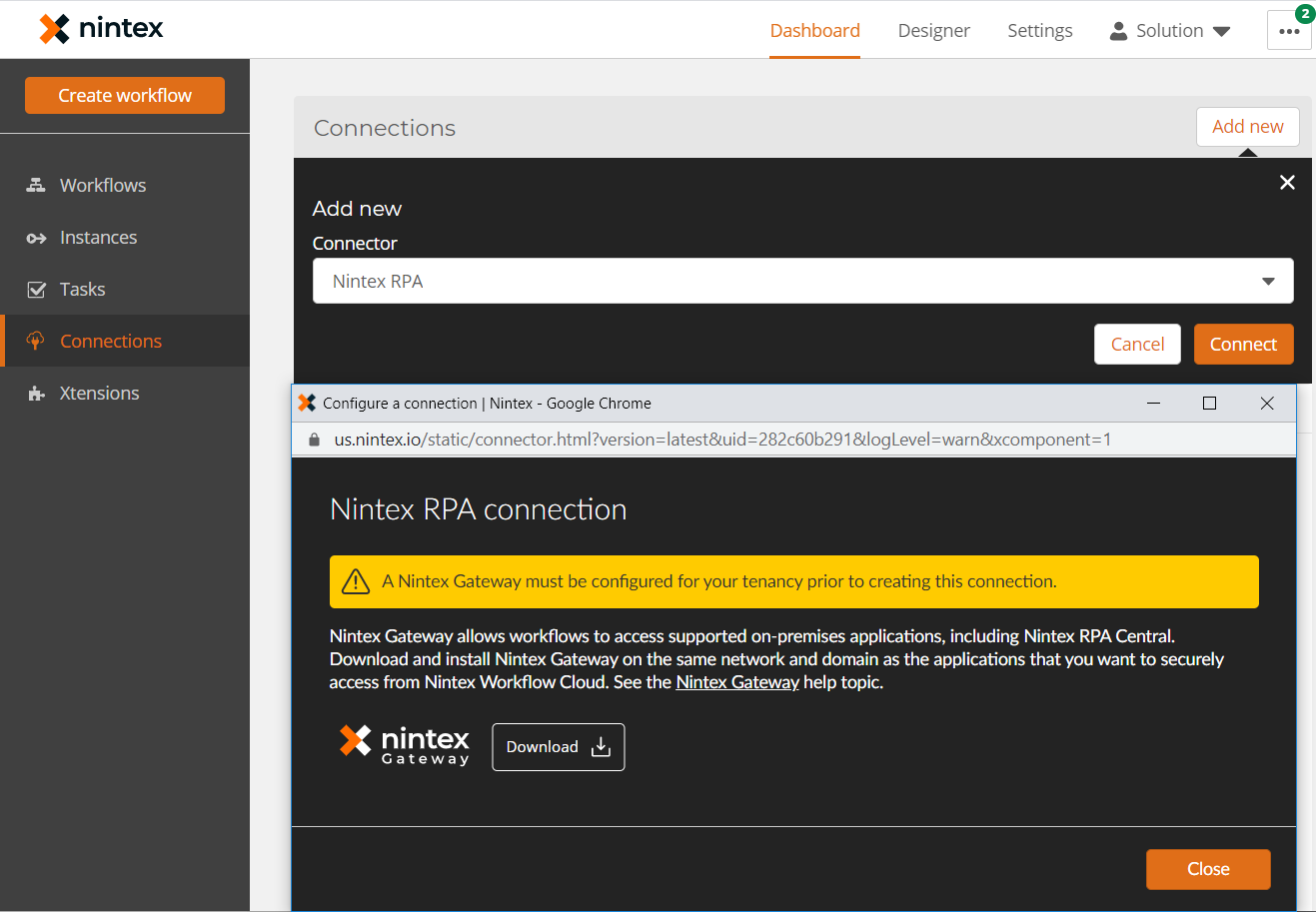 The whole process is covered HERE so I'll save the blog real estate.
The whole process is covered HERE so I'll save the blog real estate.
You'll be asked to connect the Gateway to a Nintex Workflow Cloud tenant, as per: 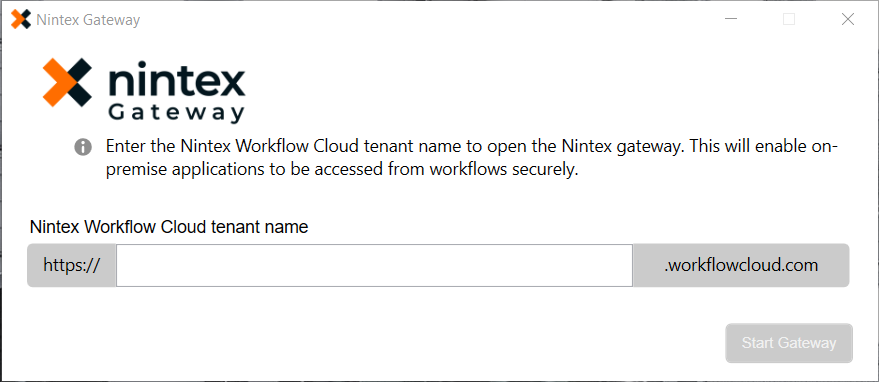
Still with me? Excellent, let's go build a Botflow.
One of the key changes to facilitate the back and forth between Cloud Workflow application and OnPrem Bot framework is to the variables. You will now see Input and Output variables. Should be fairly self explanatory here, Input comes from the workflow. We'll see this in the Nintex Workflow Cloud action to start this RPA job in a little bit. 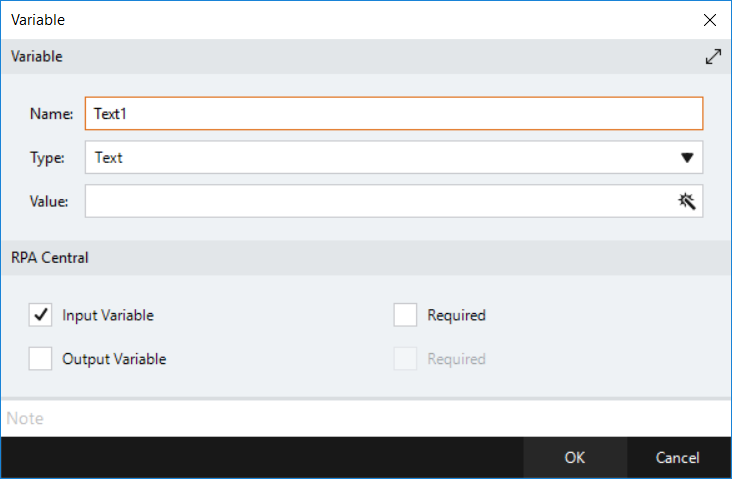
I've attached the demo Botflow here if you want to use it in your first run. It creates an Excel workbook and pushes a value to the workbook, which originated in a Nintex Workflow Cloud Form.
Save your Botflow.
Next step we need a Nintex RPA job, first we need to Publish the Botflow. Open up Nintex RPA Central - Settings - find your Botflow and Publish using the ... Publish. 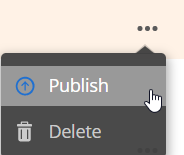
It's now time to create a Job that the Nintex Workflow Cloud action can call.
In Nintex RPA Central Dashboard - Create Job
Select the Botflow (needs to be published) and the associated Data Set and Bot ID to perform the job. 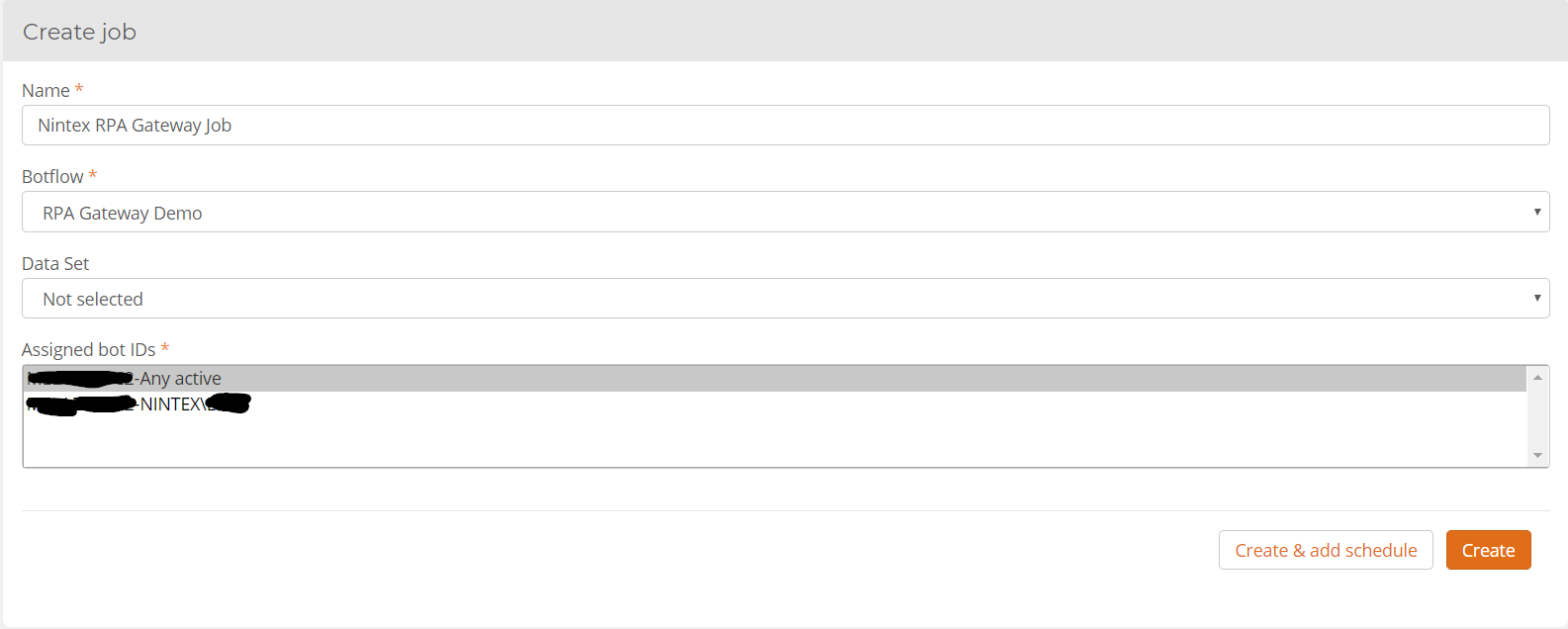
The final step of the setup is to join the dots and that's where our good friend Nintex Workflow Cloud comes in, and a new workflow action - Start an RPA Job.
Create a Connection - most of what you'll need will still be open in RPA Central if you kept that tab open. 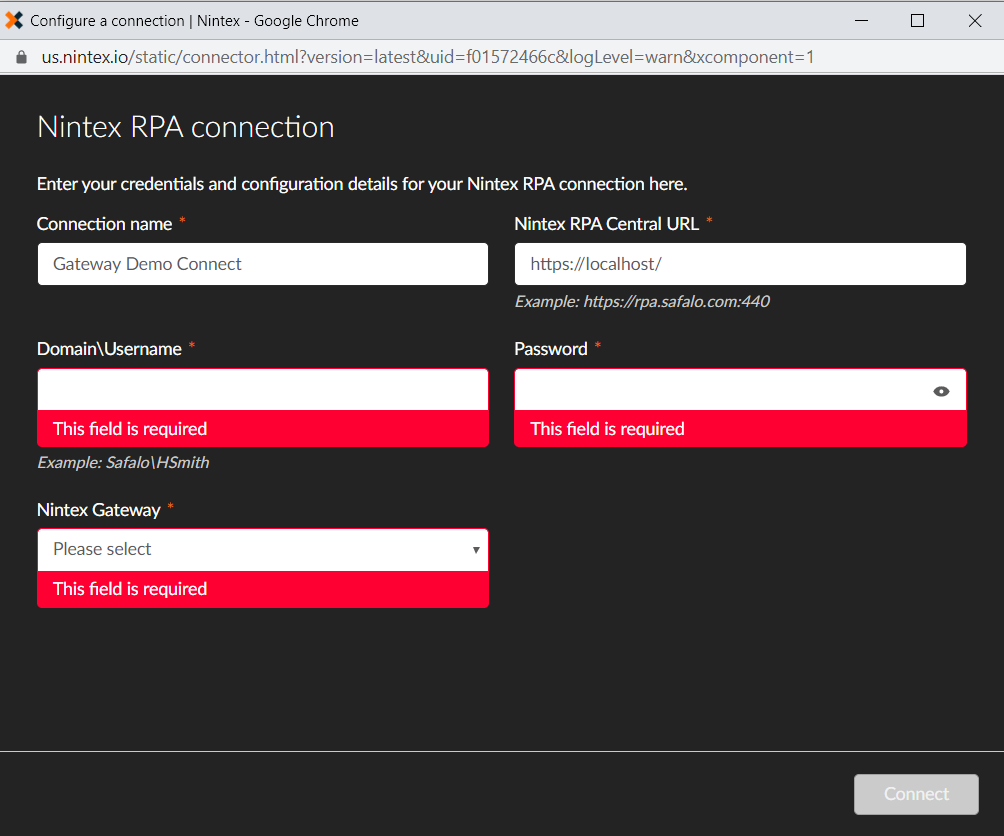
Create a new workflow. If you want an example to get started with, feel free to use the import key mDZfwQizTAALN33Q7ESXr3Wswic6YwgCePS9ABjHQKm3C7cCi it's just a simple one field form to push the value into the Botflow attached, crawl before you can walk! If it works, you can build on it and there's fewer moving parts to diagnose if it doesn't!
The configuration of the Start RPA Job action is quite simple but massively powerful in what it can accomplish. It'll ask you for the Job it needs to run and then will load any variables you can pass to the job to execute. 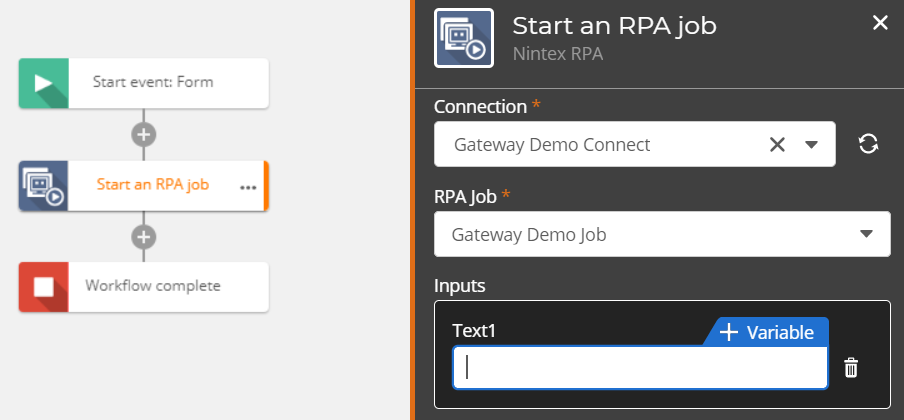
If you do not see the drop down in the RPA job config, check the Nintex Gateway service is running, you are on domain or VPN and the Nintex Gateway has your Nintex Workflow Cloud tenant filled in. 
That's all that's needed. We'd love to hear from you as to how you're using the new functionality and also how you think it can be improved through our Uservoice channel.


