Most of us must have come across challenge where forms in Sharepoint Online is taking a much longer time than expected to load. This could be caused by different factors, and one of the factors is believed to be the custom list size, especially the number of columns you have in your list. Based on official document, the number of column limits can be up to 276 for the Single-line-of-text coloumn, but when come to performance it might not be a good idea to have your custom list designed to have such a big number of columns.
Based on the experiences of one of my partners, by reducing the number of columns for one of the problematic forms from 100+ columns to below 50 columns, the performance has improved from around 20 seconds to below 10 seconds to load the form.
Reducing the number of fields for a form to below 50 is not viable most of the time, so how could be reduce the required number of columns for a list but still have as many form fields as required? well, the answer is not to link all form fields to the list columns.
Here is the workaround for the above using New Responsive Form for Office 365. The below illustrates a "Contract Request Form" example, when user selected "Loan Agreement" as the "Contract Type", all the fields in the "Loan Details" group to be captured.
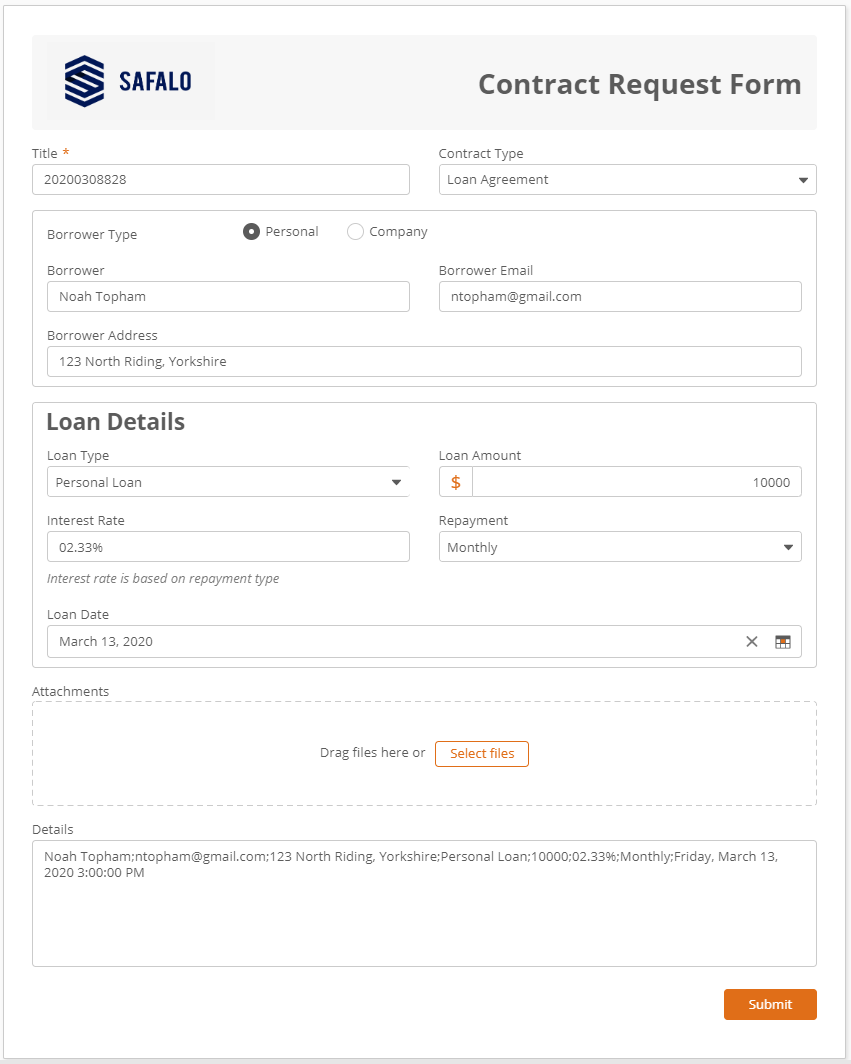
Instead of linking every single field (i.e. Form Control) in the "Load Details" group, we just leave the field without it connects to the customer list columns, here shows the properties of "Loan Type" field that is not connected to a list column.
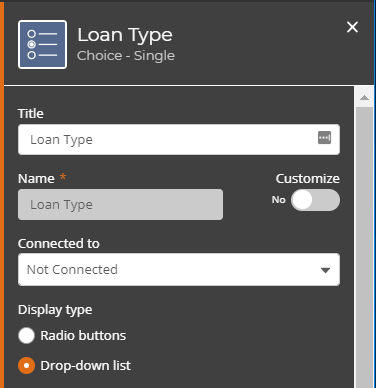
Instead, on the form I have purposely show the value of a computed field "details", to which its value is set via a form valiable as shown below:
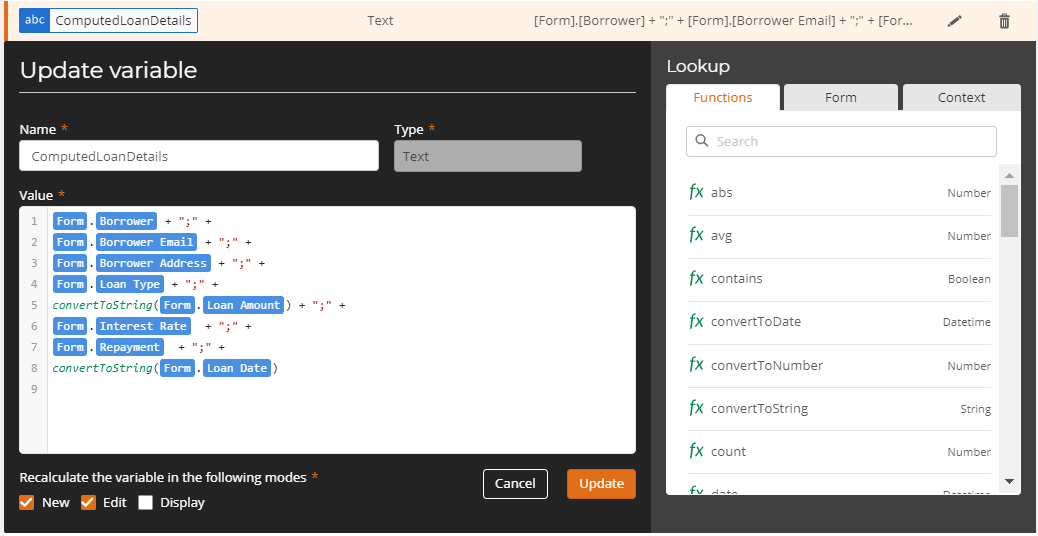
We can then using the Form rule to set the value for the "Details" field, here shows how it's done in the form rules setting:
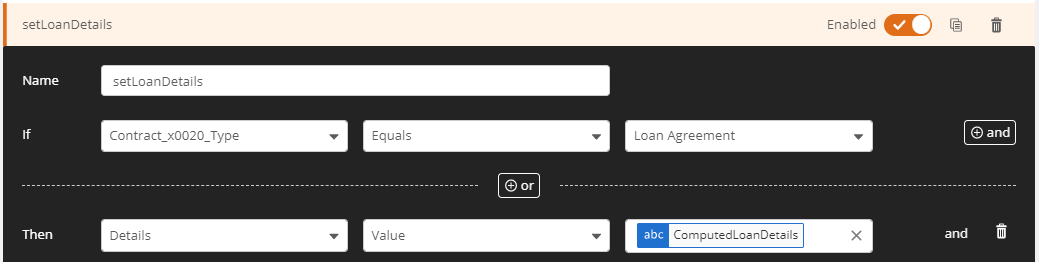
With this, instead of having to create each column in Sharepoint custom list to map/connect to the form fields, we reduced the number of required columns to just one column (i.e. details in our example) to keep/save all the details of the "Loan Details" group of fields. in Sharepoint list

