Topic
When signing into the K2 Workspace mobile application, you may be presented with this screen:
"Sorry, something went wrong."
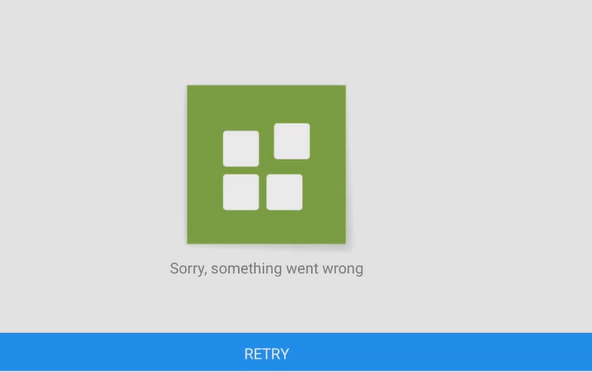
You may see the following in the logs:
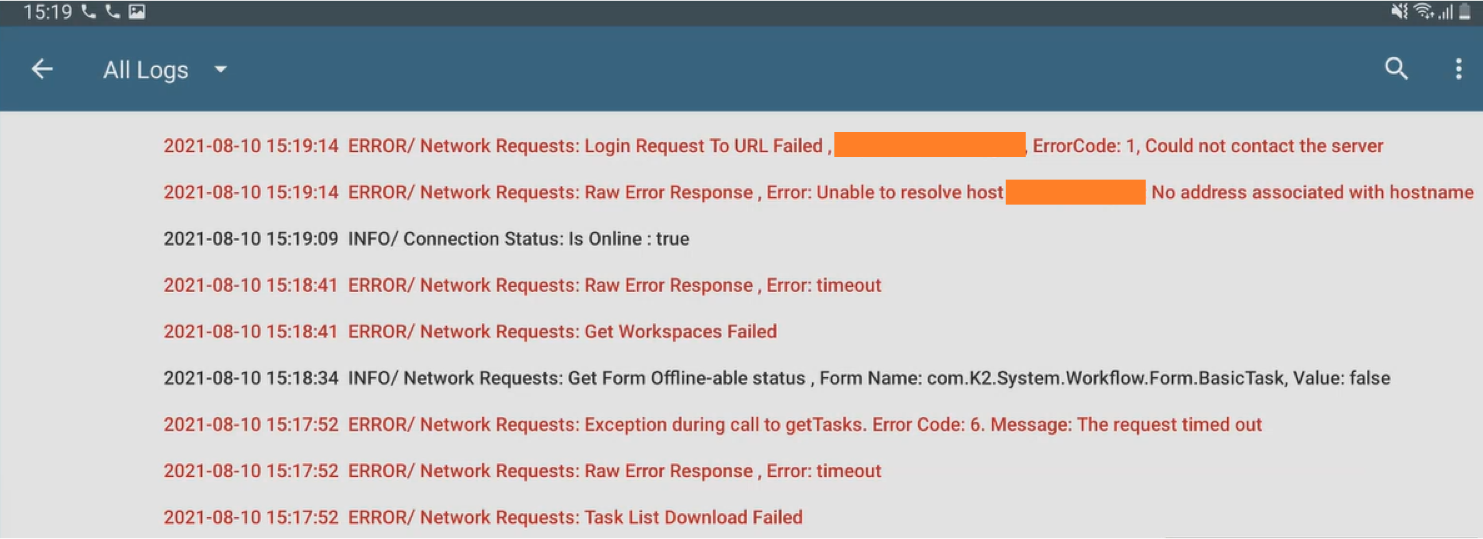
Login Request to URL Failed ... ErrorCode:1, Could not contact the server
Raw Error Response, Error: Unable to resolve host [server] No address associated with hostname
Raw Error Response, Error: timeout
Get Workspaces Failed
Exception during call to getTasks. Error Code: 6. Message: The request timed out
Raw Error Response, Error: timeout
Task List Download Failed
In the K2 Workspace mobile application, by default, the retry message will show if no response is received from the server after 10 seconds. After multiple attempts to retry, a different dialog should appear allowing a retry with a longer timeout, for example:
“Request Timeout: The request timed out, do you want to try again and wait a bit longer for the server to respond? <Cancel>/<Retry>”
This second retry will allow up to four minutes for the relevant API calls to process. If the sign-in has succeeded, there is also the following method to close and reopen the app, which will bypass the initial data-load activity and allow the user to interact with the app.
- Sign-in to the K2 Workspace app as normal
- After redirecting from the sign in page, the Loading Workspaces and Settings Activity will start
- After 10 seconds, if the worklist load call has not completed, the user will be prompted to Retry
- Now close the app by opening running apps (or recent apps depending on the device) and swipe the app up to close it
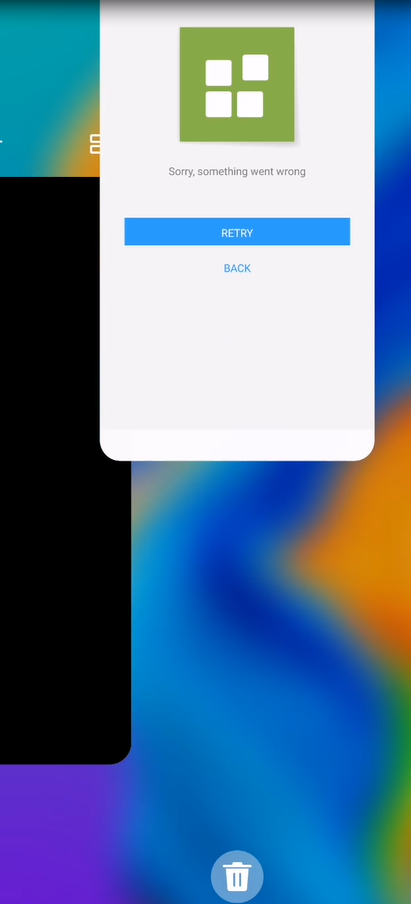
- Re-open the app
The app will now load into the Main screen and the user can continue to work.
Try loading the task list again by swiping down from the task list screen.
Additional Information
The K2 API returns 1.3 kb per open worklist item, therefore, it is recommended that the user only have the necessary task list items under their name. If that is not possible, please try to keep you task list items under 1000, as the default timeout is 10 seconds.


