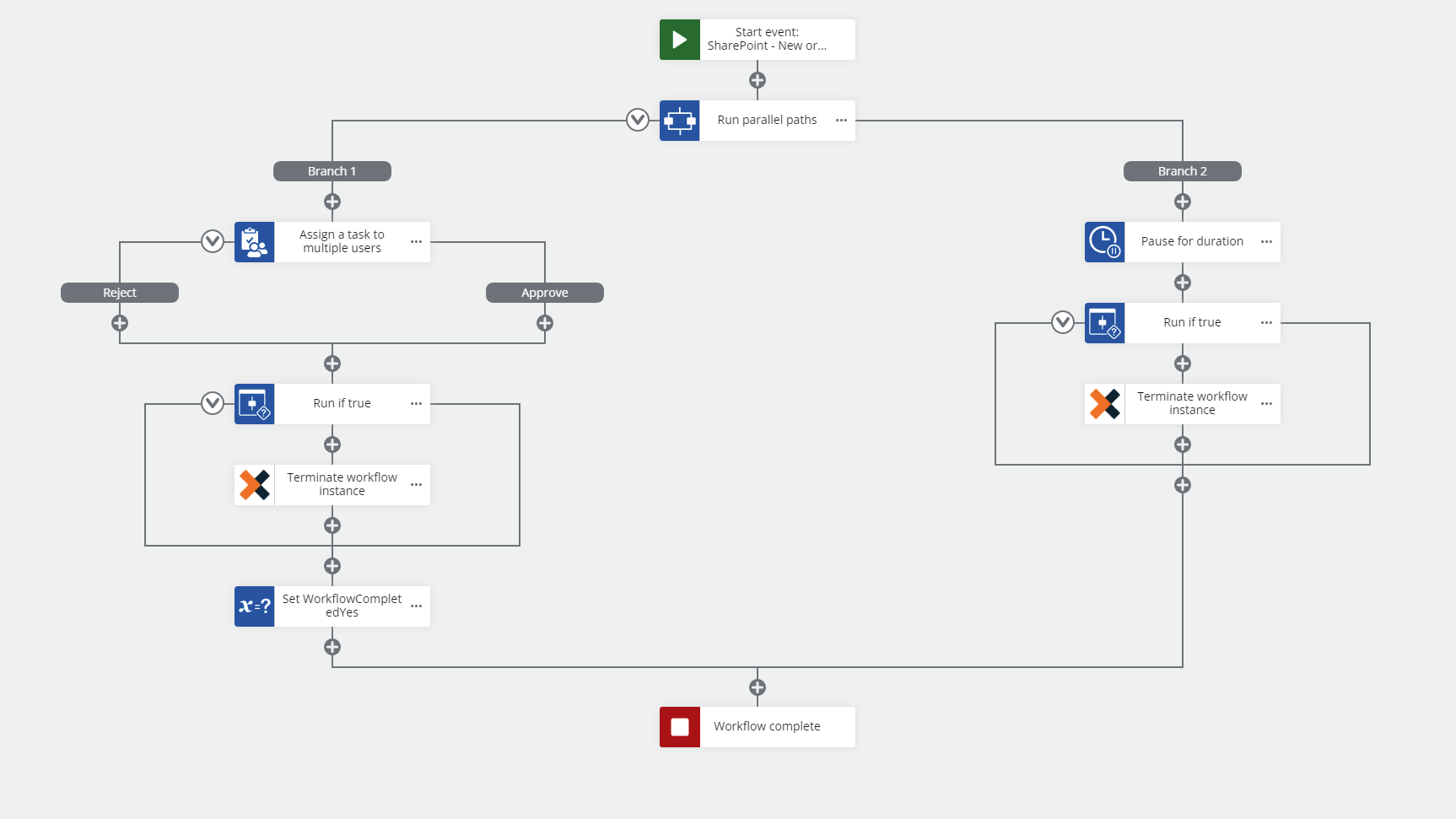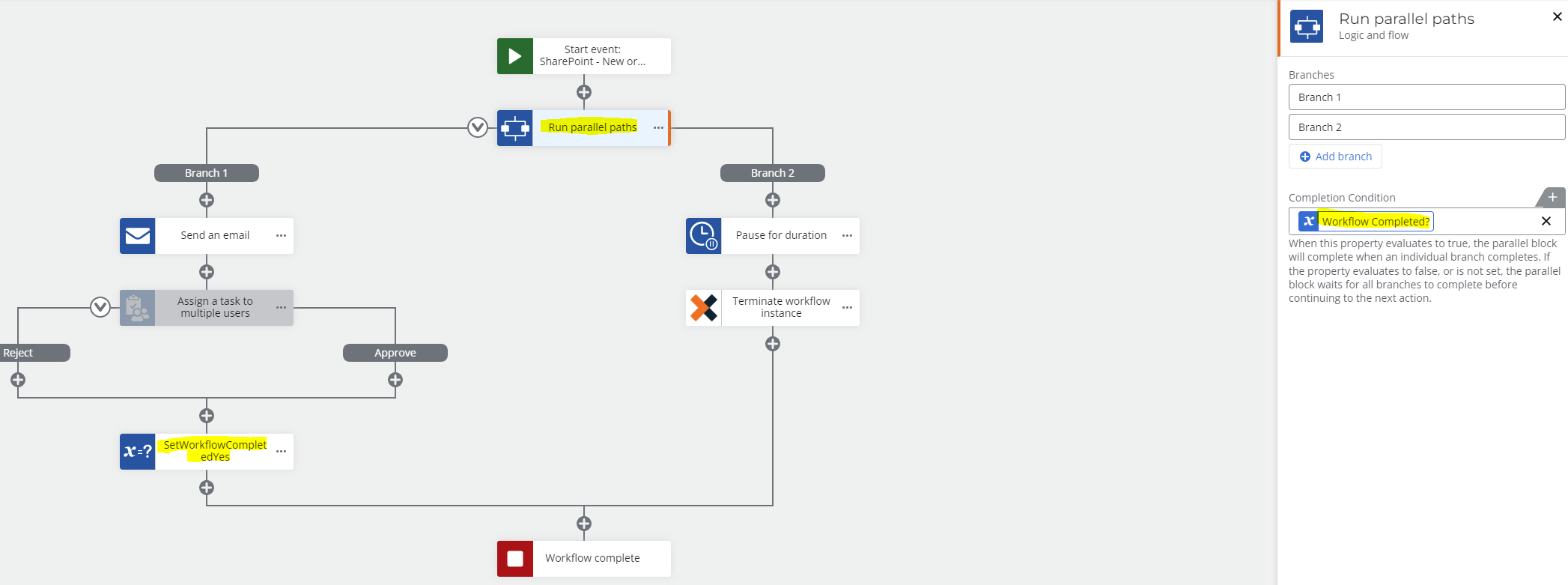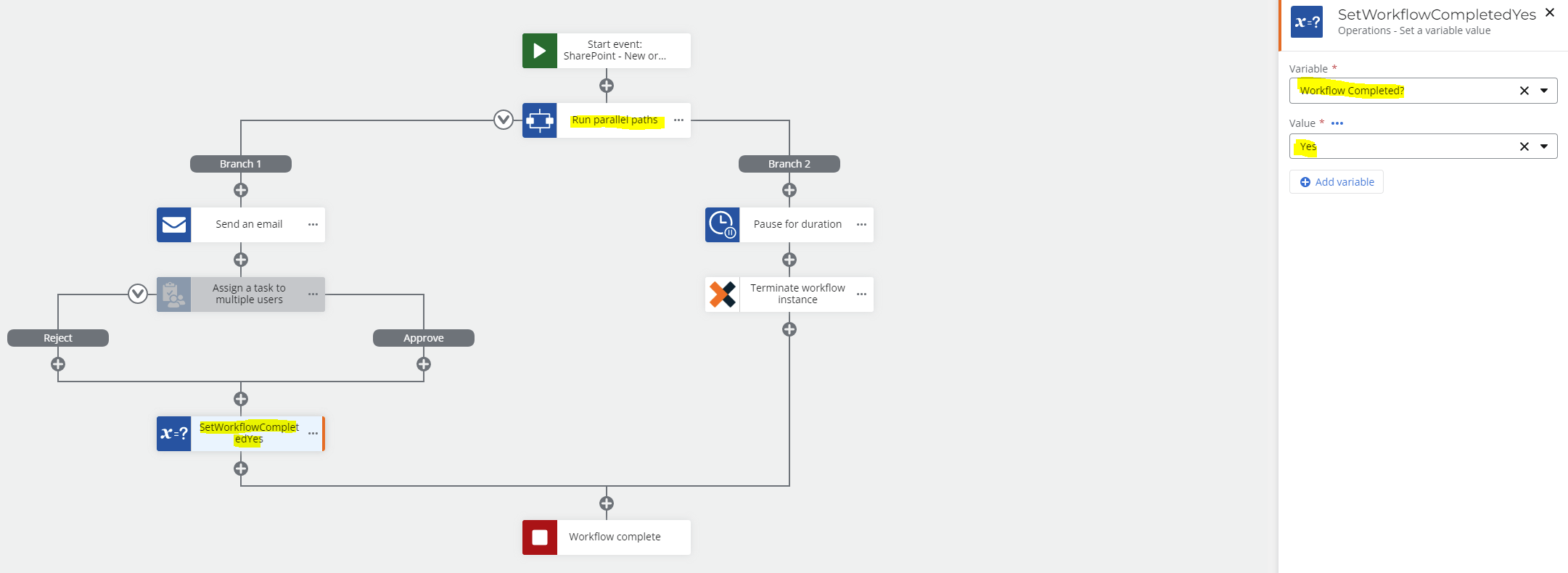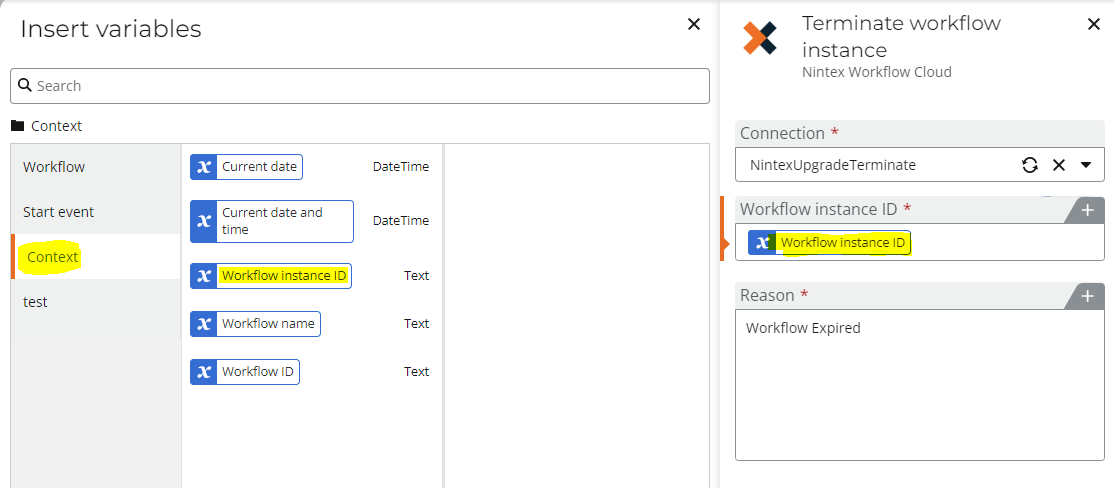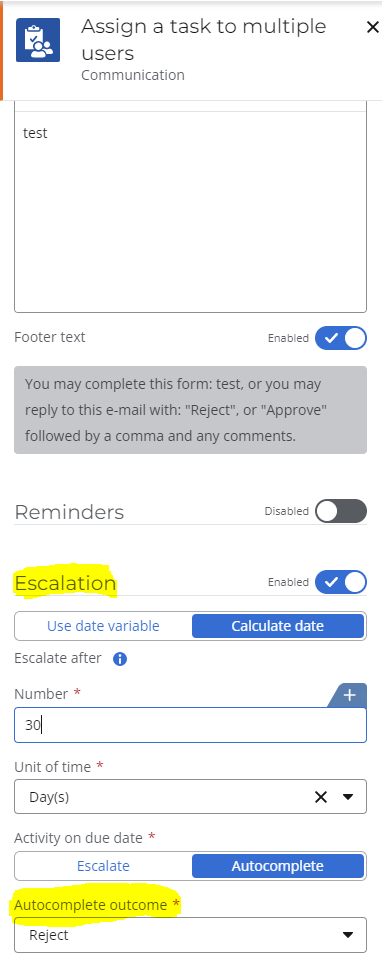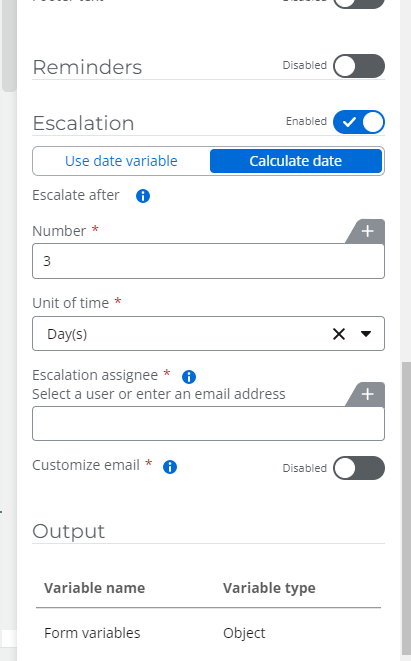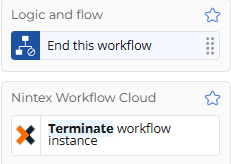Is there a mechanism to set a time limit for Workflow Life Cycle? I want to know this on both: per individual workflow and per whole tenant.
For example, if I have a workflow, can I set a time limit so that it will automatically Terminate if it was active for over 30 days?
Best answer by Prineel_V3
View original