Does anyone know what would be causing the timestamp to show in the email still when I didn't select show include time under the ACTION: Calculate Date. Also is there a way to eliminate weekends here as well?
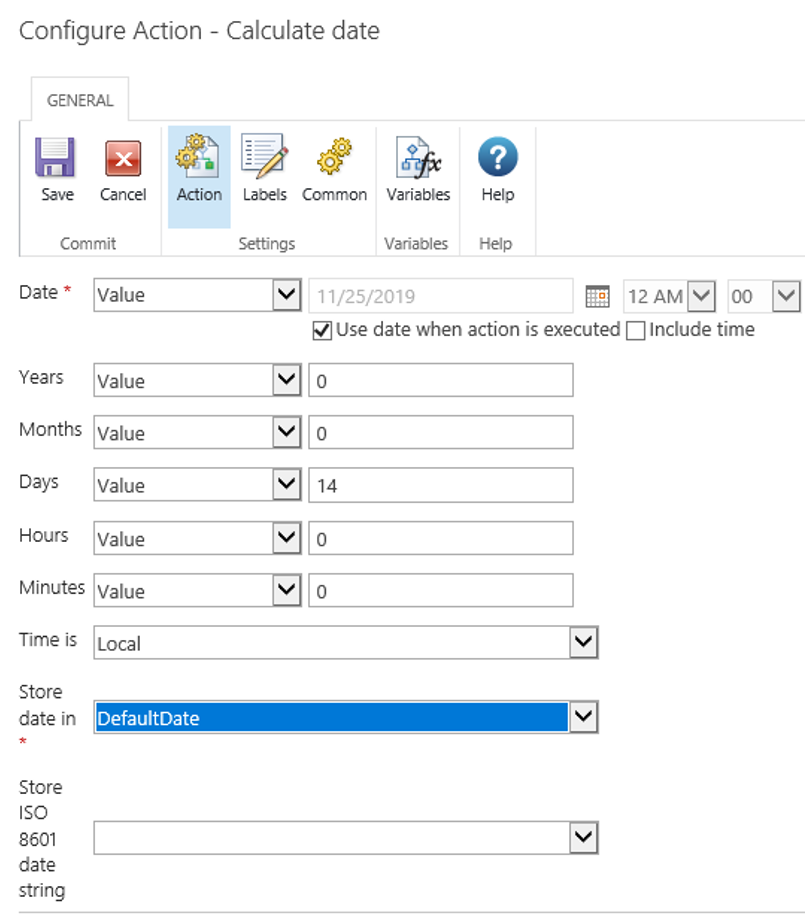
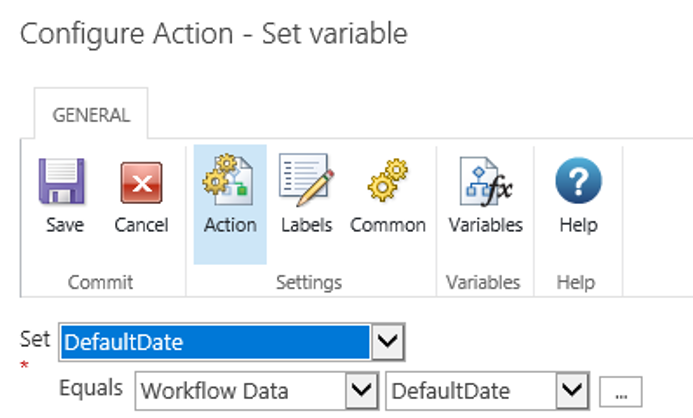
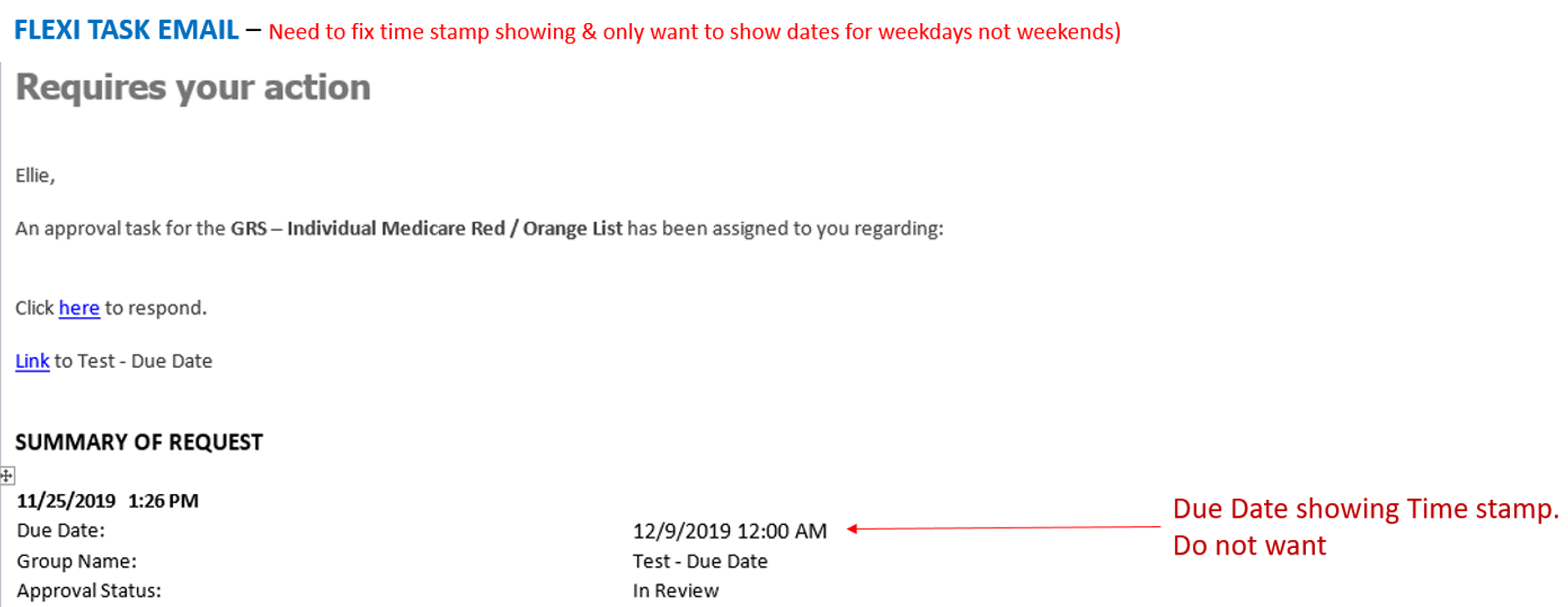
Does anyone know what would be causing the timestamp to show in the email still when I didn't select show include time under the ACTION: Calculate Date. Also is there a way to eliminate weekends here as well?
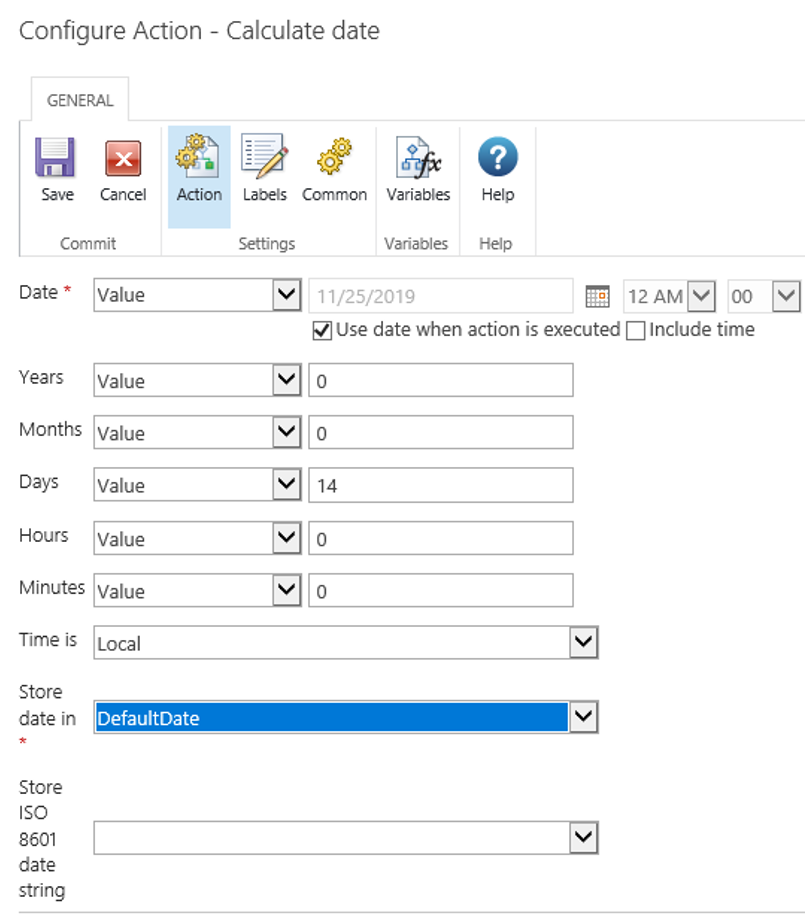
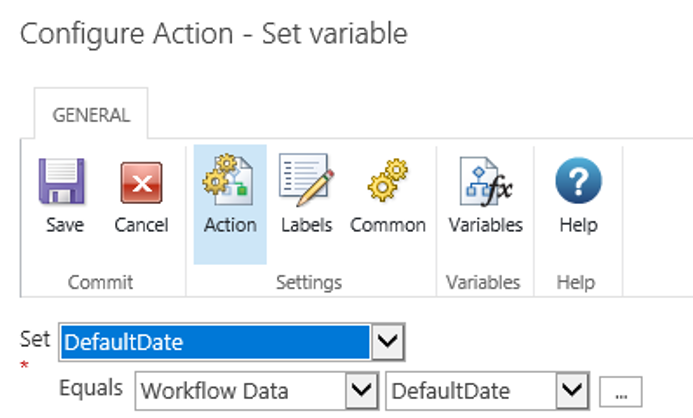
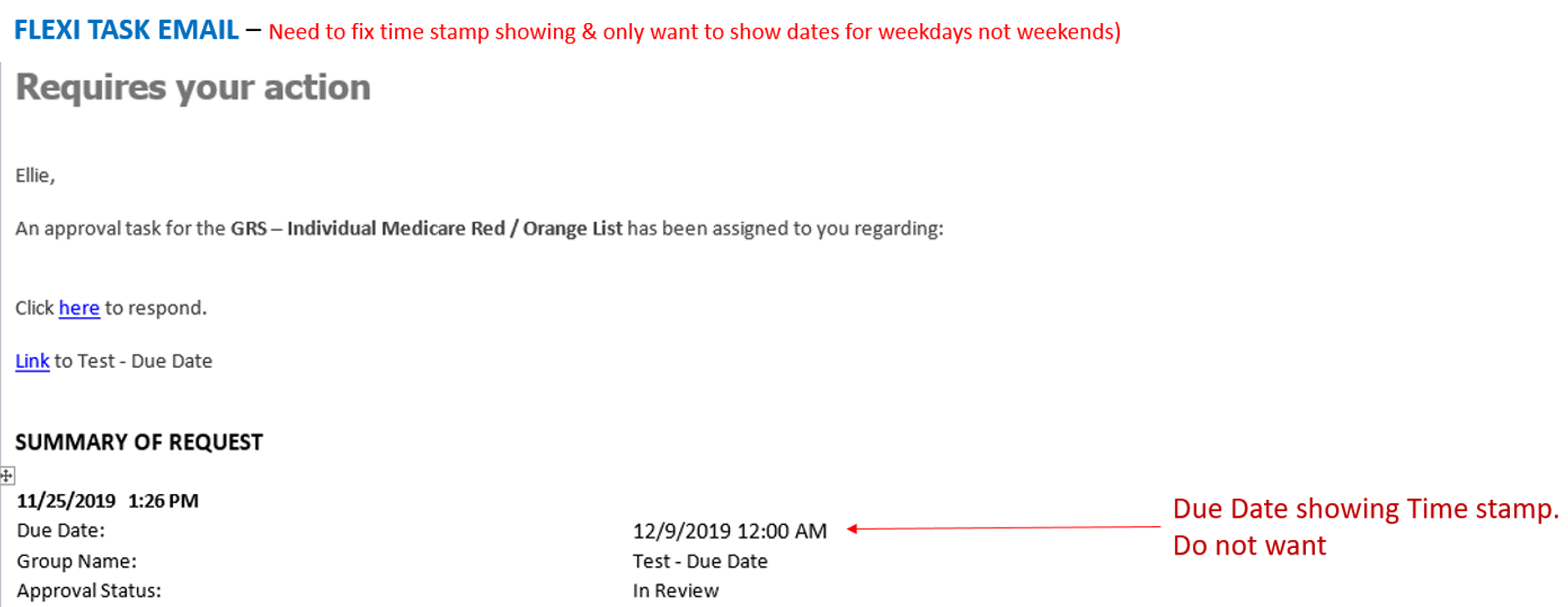
 +12
+12
@ellie5225 ....after date calculation, use build string and formatdate function to get just the date
formatDate(DefaulDate, "MM/DD/yyyy")
Use this string variable in your e-mail notification.
You're storing the value in date time variable, if you don't check the time it means it will be always 12 AM but time will show.
Thank you, kunalpatel1029
Somehow I can't get that to work. However, I see many other posts with that same solution so I know it is correct.
It must be a bracket or something not working for me. I did do a workaround, by creating a calculated SharePoint list field and referenced that within my send email notification.
Hi,@ellie5225
I see you have found a solution to your problem but just in regards to the Build String action did you include the fn- at the start of the formula e.g fn-FormatDate(date,dd/MM/yyyy)?
Enter your username or e-mail address. We'll send you an e-mail with instructions to reset your password.