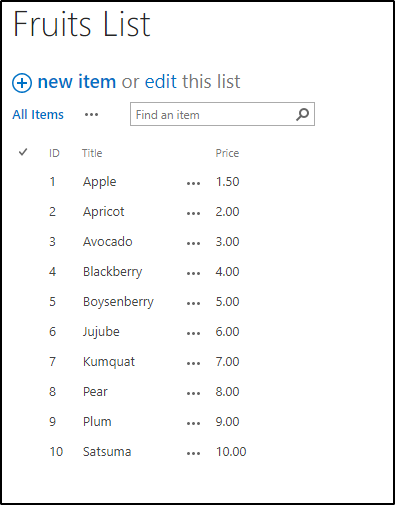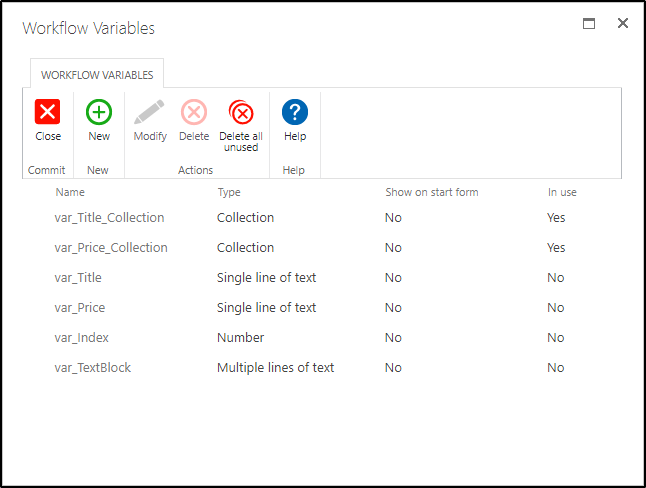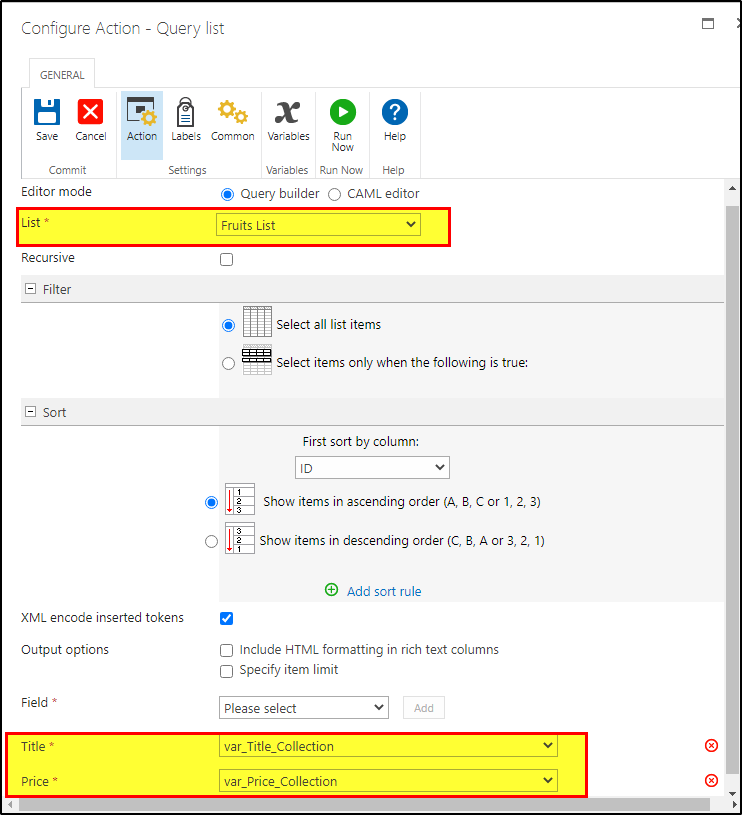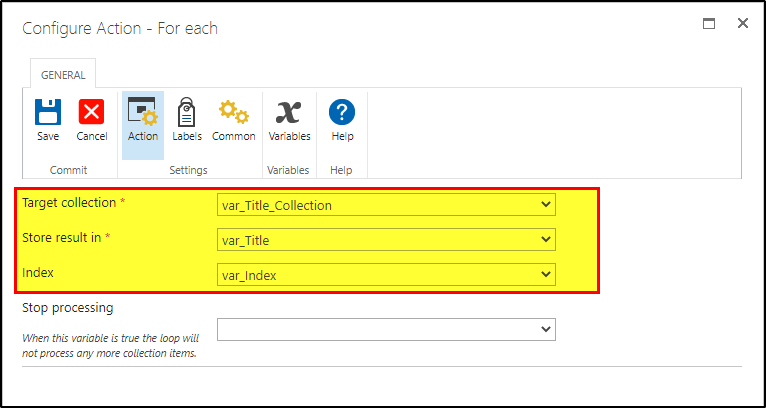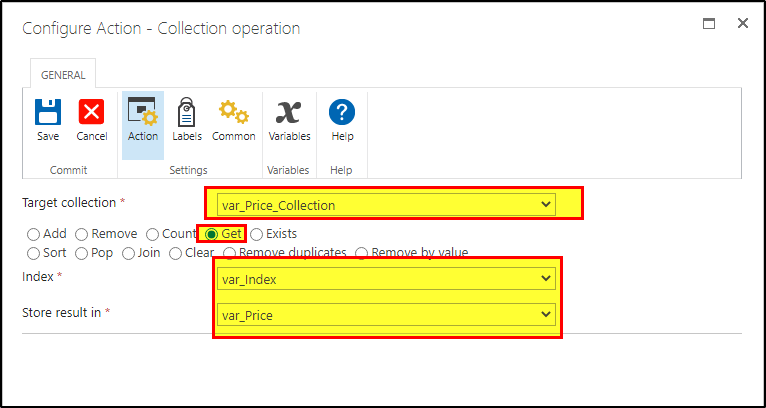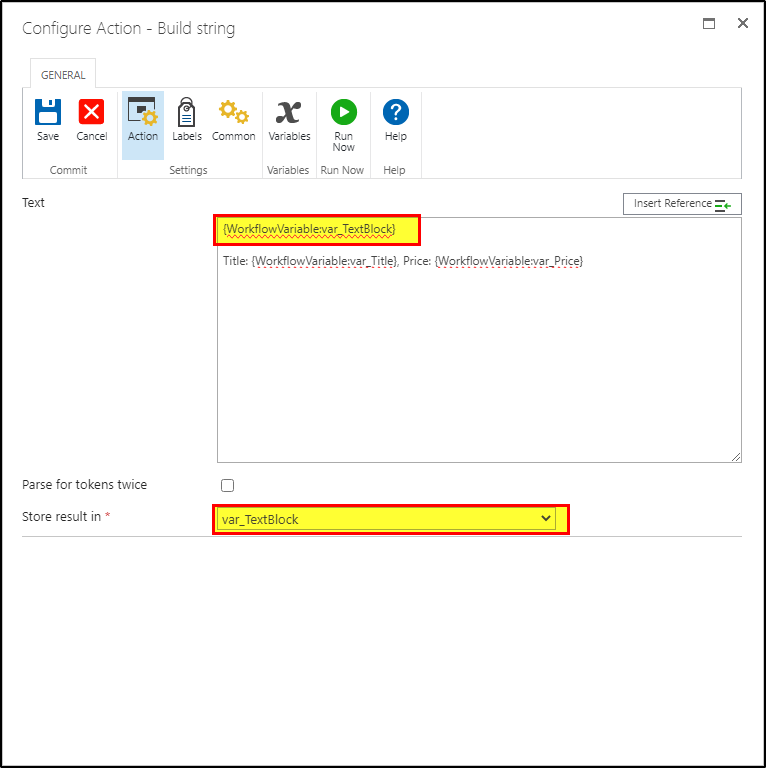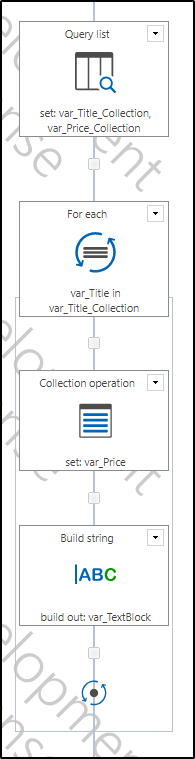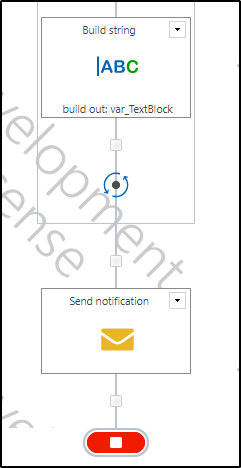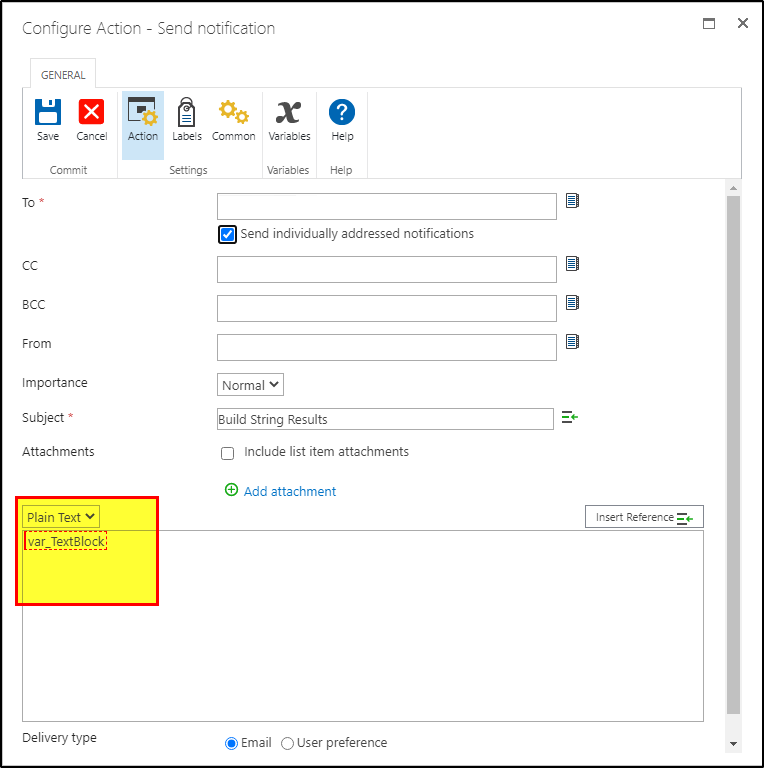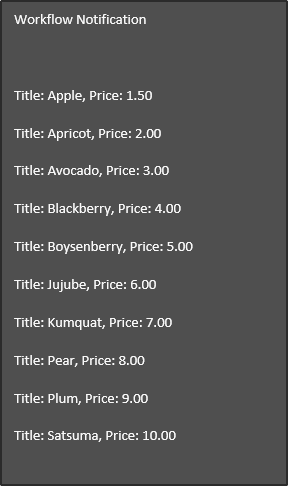I’m just starting to learn Nintex on SP 2016 OP. I’ve got a list that containing multiple columns pertaining to vehicles, their registration numbers, assigned drivers and; maintenance intervals.
I had no problem creating a workflow to notify drivers when their vehicles are coming due for inspections (although it seems to send duplicate notifications to at least some recipients).
My intent is to create a WF to send a consolidated list of vehicles along with their respective registration numbers and driver info, to the maintenance supervisors.
Using Query List, I’ve been able to gather the requisite data into collections (Vehicle type, registration, driver info) however the only way I can get this info to display in the email notification is
∑ Vehicle type,
∑ Vehicle Registration etc.
What I aim to achieve are individual lines that are easily interpreted such ie.
Vehicle 1 type, Registration #1, Driver #1
Vehicle 2 type, Registration #2, Driver #2 etc
It seems to me that Merge Collections would be perfect for this application, alas I haven’t got that option. I haven’t had any luck with converting the query returns into strings, but I’m still learning.
Any advice is much appreciated.