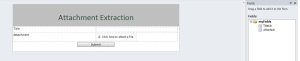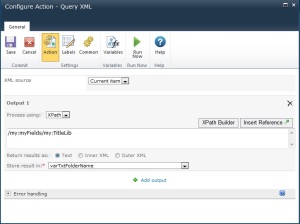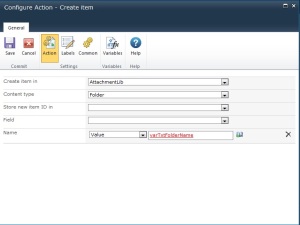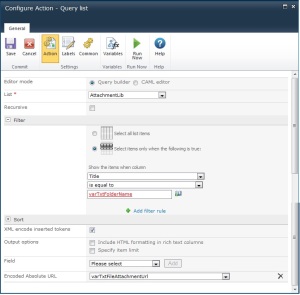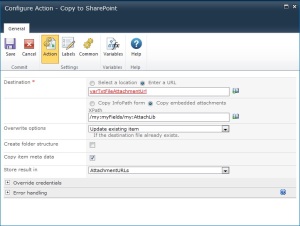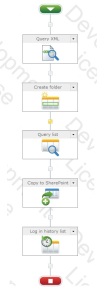I have an InfoPath 2010 form that may contain an attachment. I'm using Nintex Workflow 2010 to email the details of the form to an external vendor who does not have access to the SharePoint environment.
How do I add the attachment to the email using Nintex workflow?
Thanks,
Colleen