"Upload Document Document Metadata By ID Method is missing from the selected object" error during P&D
kbt153775
PRODUCTIssue
The following error appears in when mapping a SharePoint Document Library during Deployment:
"Upload Document Document Metadata By ID Method is missing from the selected object"
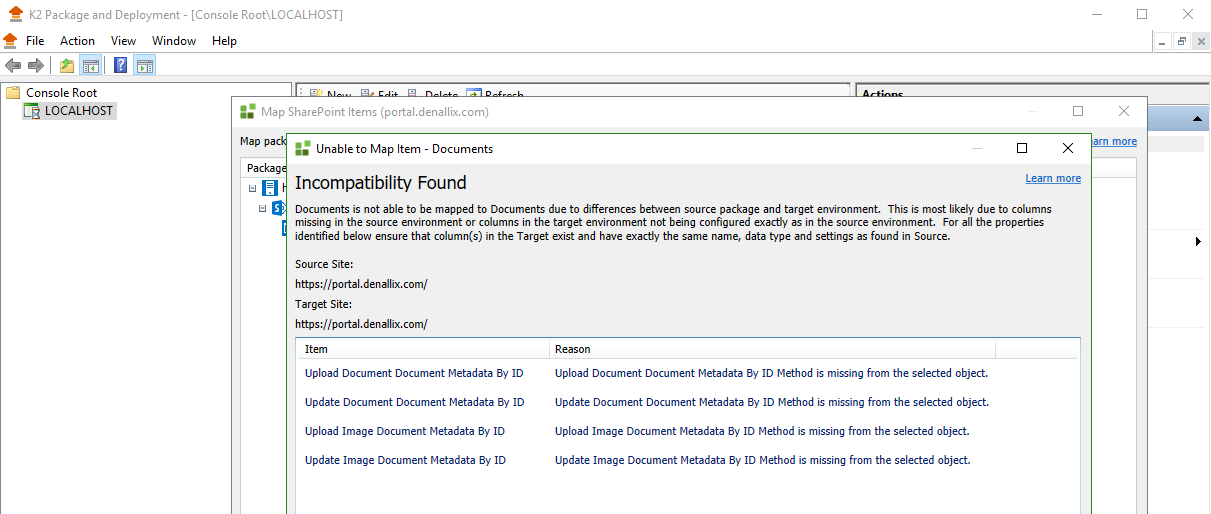
Symptoms
You are unable to continue deployment.Troubleshooting Steps
To resolve this please do the following:
1. Access the "Advanced Settings" of your target SharePoint Document Library and check the following setting:
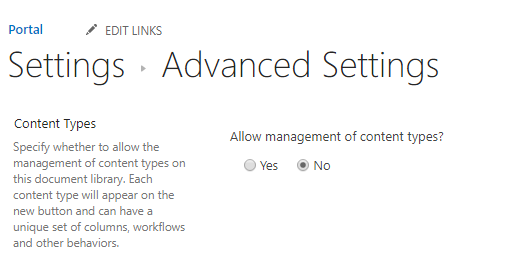
Setting this to "Yes" will generate those extra methods for your SharePoint Document Library's ServiceObject.
The next thing to check is the "Content Types" section under the main "Settings" page of your Document Library after enabling the option above:
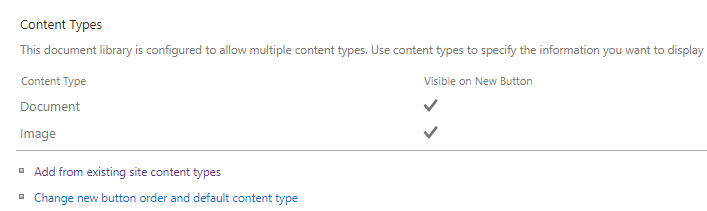
The method names uses the following structure:
Upload <Content Type> Document Metadata By ID
Update <Content Type> Document Metadata By ID
With the P&D error example shown at the top, you should expect to have both "Document" and "Image" content types to be listed as shown in the last image.
While you can resolve the issue on the target environment, the more important question to ask is why there is a discrepency between the Source and Target environment's SharePoint List/Library settings?
- A proper set up or migration needs to be done prior to deployment.
- Carefully check each step so none of the crucial settings are missed, which is what happened in this scenario.
- Check if anyone made changes without follow up notifications.
Keeping your SharePoint List/Libraries between environments in sync is your responsibility and of the utmost importance if you want to have a successful deployment.


